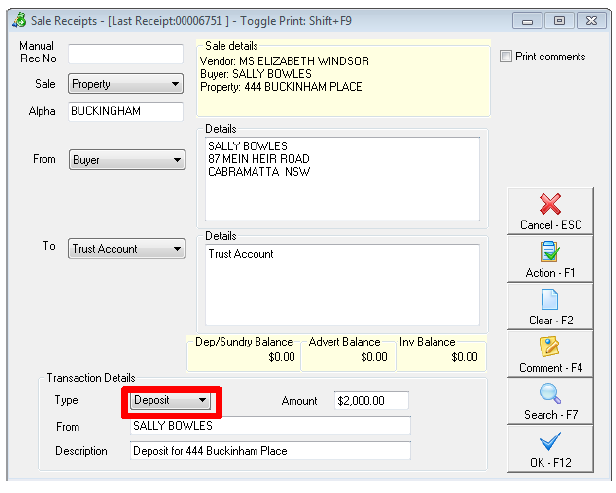How to Receipt a Sales Deposit in REST Professional
You can enter a Sales Deposit in REST Professional by using either a manual receipt number or a REST Professional computer generated receipt number.
- If you use manual receipt numbers, REST will not print a hard copy receipt.
- If you use the REST receipt numbers they will print and be in sequential order.
Receipting a Sales Deposit
Processing a receipt with a Type of Deposit will increase the balance in Deposit/Sundry sub account of the sale. It will also appear as a deposit on the Account Sale report.
- Go to Transactions > Sales > Receipts or click on the Sale Receipt icon.
- Enter Manual Rec No if a manual receipt was previously issued.
- Enter the Sale Property Alpha.
- Select From Buyer (or Solicitor Buyer if applicable).
- To Trust Account.
- Select Deposit from the Type drop down list.
- Enter the Amount.
- Enter the Description.
- Click OK-F12 and enter the banking details for the receipt and select OK.