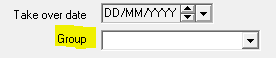Entering Lot Details Into the "Levies" Tab In Opening Balance Entry Screen In Strata Master
This article is a reminder to assist you when entering Lot Details into Opening Balances, assuming you have attended a Training Session or have some experience in entering Opening Balances.
While Support staff are happy to assist with specific queries you may have, they cannot remain with you through the process. If you require further assistance, Support will refer you to our Education section for training. This assistance from Education may be in the form of training while entering your Plan. Alternatively, there may be free webinars available.
The First Steps
GST
It is vitally important to have the gst status correctly selected on the Corp > Financial tab prior to entering Opening Balances. If these entries are not correct, you may have to reverse all entries and re-enter.
Interpreting Financials From Prior Agent
Beside ensuring the gst status is correct on the Corp > Financial tab, your biggest issue is interpreting the financials given to you by the previous manager. You need to determine if an owner has a prepaid or not, or whether the management fee on the Balance Sheet can be collated into one Management Fee. If in doubt about figures, you would be recommended to contact the previous manager for clarification or advice from your Accountant.
Strata Master Support staff cannot interpret these figures for you, but can guide you as to how to enter the figures once you have interpreted the reports.
Take Over Date

To determine whether an owner is in arrears, or, paid up to date, or, paid in advance, you need to have your take on date determined. This is often determined by the date of the financials provided to you, however it may not be that clear cut if the previous manager has used manual records or platforms other than Strata Master.
The take-over date becomes your line in the sand. Any Lot Owner levies/invoices unpaid on that date is arrears and anything paid on levies due after that date, or in credit, is prepaid.
This also assists you determine which levies you need to strike in Strata Master.
Back Up
Always process a back up prior to entering Opening Balances. You can then restore to this backup should you accidentally save figures.
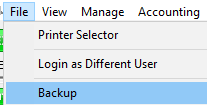
Main Points In Entering the Levies Tab
1. If a Lot Owner is fully paid , there is nothing to enter. Those Lots will have blank fields, do not enter 0's. Only enter arrears or prepaid figures.
2. A Lot Owner has a Prepaid OR an arrears. If you interpret the prior managers financials to show that a Lot Owner has both, then you will need to work out the balance when they are totalled. Note that A/F means Admin Fund and S/F means Sinking Fund (or Capital Works, Maintenance, Reserve).

3. Arrears and Prepaids are entered as gst inclusive. (Note - Reminder ! Ensure the Corp > Financial tab has the gst status of the Plan correctly entered before commencing Opening Balances.)
4. Prepaid and Unallocated figures are entered as negatives using the - button on your keyboard. Do not enter with brackets.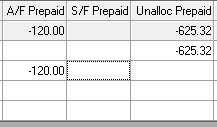
5. Prepaid and Unallocated figures differ in how they affect the cash at bank balance. Refer this article - https://kb.rockend.com/help/entering-unallocated-funds-in-opening-balances-in-strata-master
6. Prepaid figures are split into Admin or Sinking columns. The way you enter these will affect your Owners Equity on your Balance Sheet. Unallocated figures do not have a distinction between Funds, so you enter one figure. This affects your cash at bank and reflects on the balance sheet as Cash at Bank Unallocated.
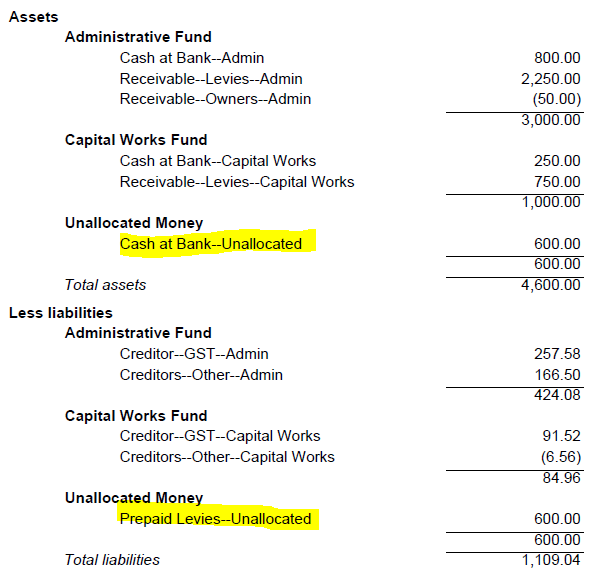
7. Prepaid figures and unallocated figures all result in an unallocated figure on the Lot Owner Ledger.
8. If a Lot has accrued interest, and you enter that interest to the opening balance, your are charging the interest to the Lot Owner, which is a step further than accrued. This will result in some minor changes to your Balance Sheet compared to the previous agents Balance Sheet.
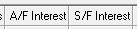
9. The Cash Balance tab will require entry of the Admin and Capital Works cash balances from the previous agents Balance Sheet. The Balance in the lower right hand side must equal the funds you have received, as Strata Master will create a receipt for the funds. Note - if you have not received the funds, it is recommended that you delay entering balances.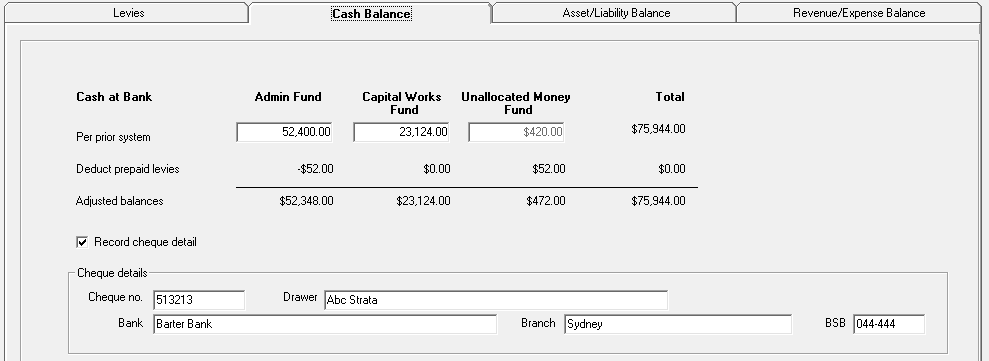
10. If a separate receipt has been manually processed for the funds received, you will need to cancel that manual receipt.
11. Ensure the Cash Balance screen is correct before saving the Levies information entered. Point 5 above indicates the entries made may require adjustment.
12. You can save the Levies and Cash Balance screens at this point and then continue with the Assets/Liabilities and Revenue/Expense tabs, although best if you can do all figures in one sitting so you can see the effect your entries have on the Balance Sheet.
Groups
- Groups need to be set up and linked to the Plan prior to Opening Balances
- Enter Group figures separately from General figures.
- Beneath the Take over date, you select the Group from the pre-set up groups for this Plan.
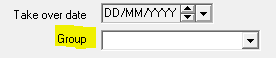
Useful Links
https://kb.rockend.com/help/entering-unallocated-funds-in-opening-balances-in-strata-master