Account Required is Not Found in Selection Given in Strata Master
The drop down selections for General Ledger Accounts are found in a variety of processes.
The options selected here will assist you to work out why you cannot find the account number you are looking for.
Editing the Account Number Through Search/Edit Transactions
1. You have located the transaction to be edited in Accounting > Adjustments > Search/Edit transactions screen. You need to change the account number that was selected when processed.
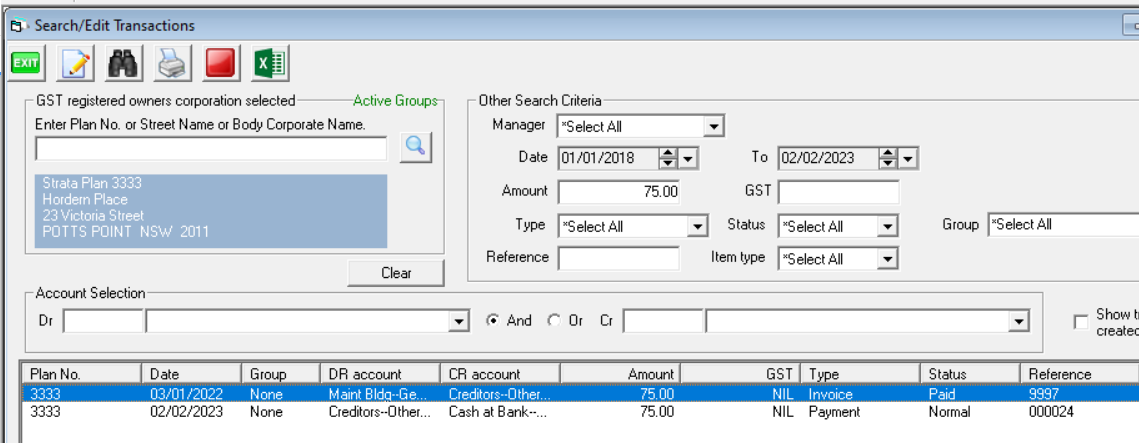
2. Clicking on the transaction, you have the account number showing under 'Editable Values', however when you browse through the drop down list of accounts you can select instead of 167200, you cannot find the account you require. The cause can be gst or the Fund - read on.
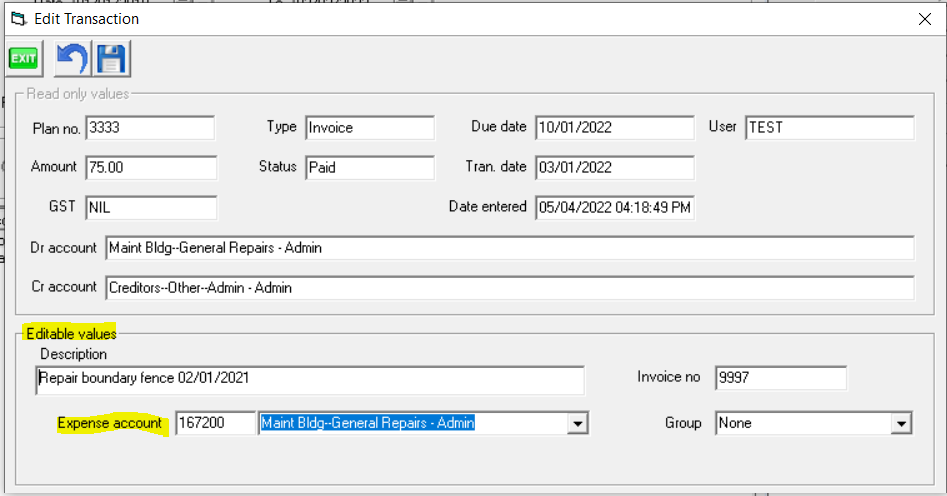
3. Go to Formatted Reports > Chart of Accounts. Locate the 2 relevant accounts (being the account number selected and the account number that is to be selected) and check to see if they have the same GST code. As in the example below, you could not edit a transaction from 191000 to 191200. That is because 191000 has a gst code of T (Taxable)while 191200 has a gst code of E (exempt.

4. Your options are -
- make the edit through a manual journal.
- add a new account in Chart of Accounts for your required title but with a GST code that matches the account you need to change. In the example below, this addition of an account with a T code, would be relevant as some bank charges have gst implications.
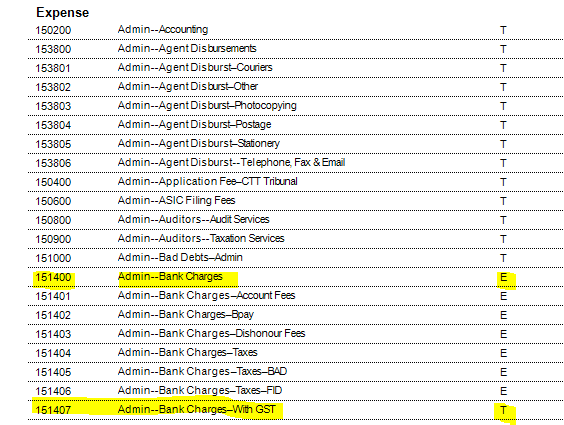
5. If the Fund between the 2 relevant accounts differs eg one is Admin Fund while the other is Sinking, you will need to process with manual Journals to make the change. Article link here - https://kb.rockend.com/help/move-transactions-between-admin-and-capital-works-sinking-in-strata-master
Selecting an Account When Creating a Transaction eg Quick Pay
1. When processing a transaction where an account is to be selected, you will see fields similar to the below example. If you click the drop down menu in the example here, you will only see expense accounts that are included in the budget.
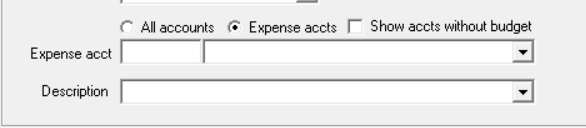
2. If you tick 'Show accts without budget' you will see all expense accounts in the drop down list.
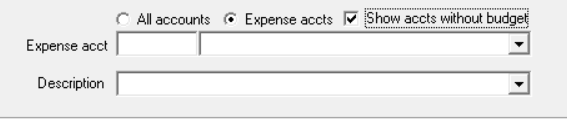
3. Not looking for an expense account? Click the radio button beside 'All accounts'. Be aware that, if you are making a payment and you select a revenue or liability account, that will result in a negative figure in many reports (a figure in brackets).
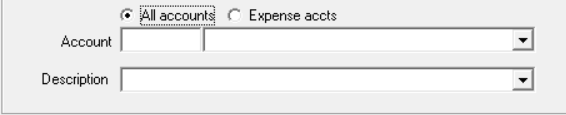
4. Similarly, if Receipting, your normal default account would be a revenue account.
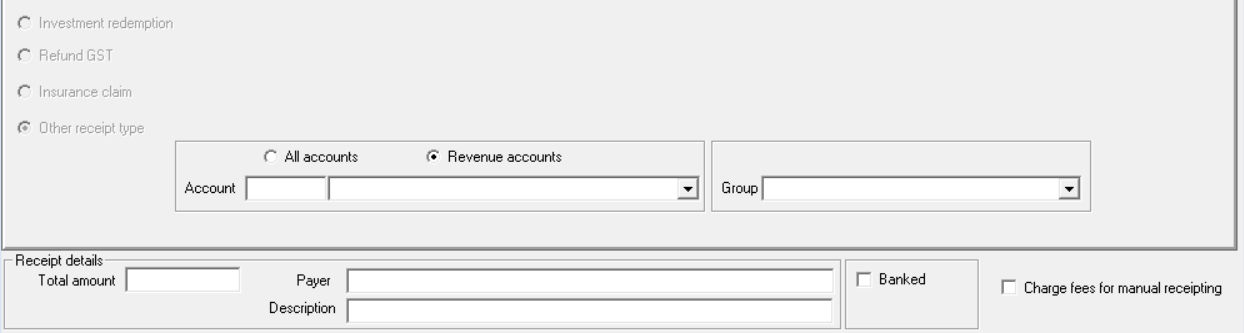
5. Not wanting a revenue account? Click the radio button beside 'All accounts'. Be aware that, if you are making a receipt and you select an expense or asset account, that will result in a negative figure in many reports (a figure in brackets).
Chart of Accounts
You Chart of Accounts will assist you determine which category your preferred account comes under.
1. Find the Form Reports Icon
2. Select Chart of Accounts from the list
3. Locate your preferred account and note the heading, is it an Admin account or Sinking Fund account? Is it an Asset, Liability, Expense, Revenue or Proprietorship (Owner Equity) account? Make note of the number and the gst status.
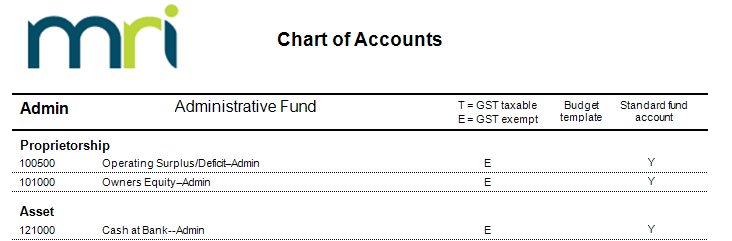
4, If you need to add a suitable General Ledger Account code, refer this instruction before doing so- https://kb.rockend.com/help/add-an-account-to-chart-of-accounts
