How to Setup and Use Insurance Policies in REST Professional
Overview
You have the ability to add Insurance Policies into REST.
If an Insurance Policy is added, it attaches to the allocated property and can be accessed through the insurance tab on the property card.
You can run an Insurance Due Report and also add this insurance due report to your portfolio checker.
This Document will cover:
- How to add an Insurance Policy
- How to view the Insurance Policy on the Property Card
- How to delete an Insurance Policy
How to get the Insurance Due on the Portfolio Checker
- How to run an Insurance Due Report
How to add an Insurance Policy
- Go to Files > Insurance Policy
- Click on Add Mode-F4 and enter the details as follows:
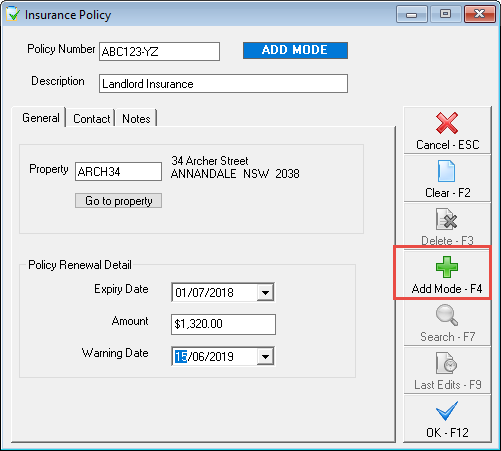
- Policy Number - Enter the Insurance Policy Number.
- Description - Enter the Description for this insurance policy i.e. Landlord Insurance, Contents Insurance
- Property - Enter the required Property Alpha and press Enter
- Expiry Date - Enter the Expiry Date of the Insurance Policy
- Amount - Enter the Amount to be paid for the Insurance Policy
- Warning Date – enter the date on which you would like to be warned that the policy is due. This date is used in the Portfolio Checker and the Property Insurance Due Report.
- Click on the Contact tab and enter the Insurance Company’s details as follows:
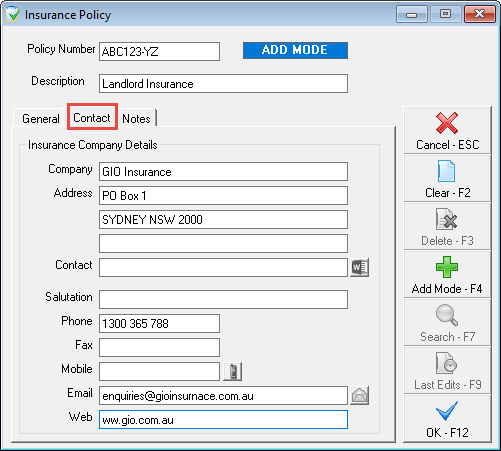
- Company – Enter the company name of the Insurance Company.
- Address – Enter up to 30 characters for each line for the address of the Insurance Company
- Contact Name & Numbers – Enter the contact name and telephone numbers
- Email – Enter the email address of the contact
- Web – Enter the Web Address of the Insurance Company if applicable
- Click on the Notes Tab and enter required notes about this policy that you wish to record
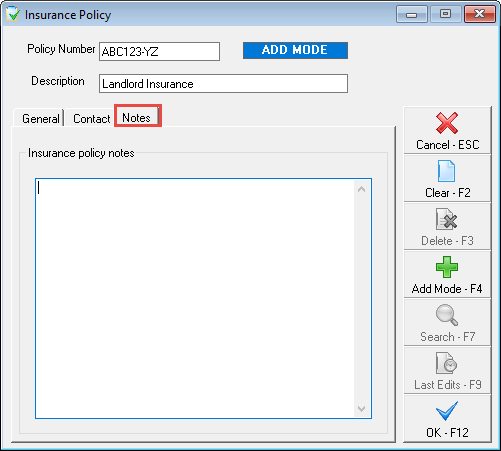
- Press OK-F12 to Save.
How to view the Insurance Policy on the Property Card
- Go to Files > Property > Enter the Property you entered an Insurance Policy for
- Click on the Insurance tab to view the listed insurance policies for this property
- Double click on the required Policy or you can also highlight the Insurance Policy and click on Go to insurance policy which will direct you to the Insurance Policy Screen
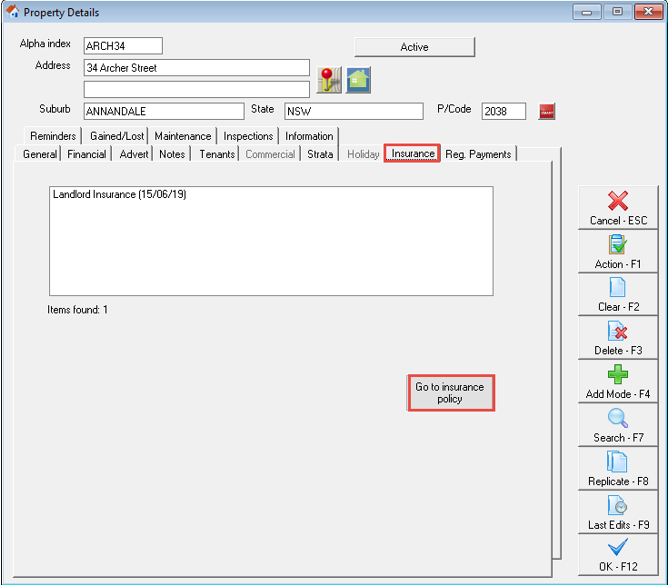
How to Delete an Insurance Policy
Note: It is recommended that you print out your Property Insurance Due report prior to deleting/modifying Policies. (Reports > Property > Insurance Due)
- Go to Files > Insurance Policy
- Enter in the first few characters/numbers of the Policy and press Enter. You can also click Search-F7 to locate the Insurance policy you would like to delete
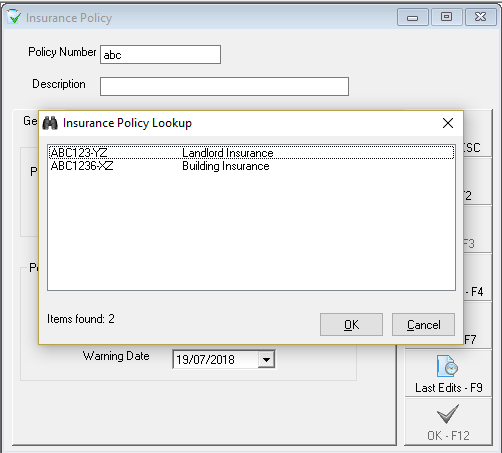
- Click on Delete-F3 and the following prompt will appear:

- Select Yes and the policy will be deleted.
How to get the Insurance Due on the Portfolio Checker
- Go to Files > User
- Click on Search-F7 and select the Property Manager you wish to activate this for.
- Select the Login Options Tab > Tick the box Display Portfolio Check on Login if that is not already ticked, and tick Insurance. Press OK-F12 to save.
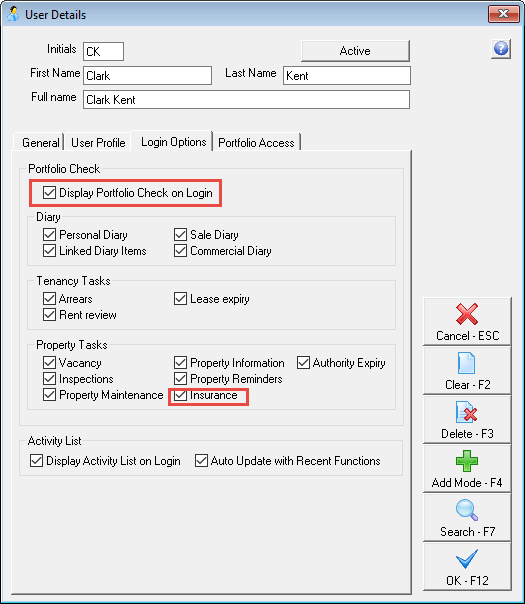
Insurance Due Report
This report prints a list of the insurance policies due as at a specified date.
- Go to Reports > Property > Property Information Report > Insurance Due
- To print the insurance policies due for the properties managed by a particular manager, choose the Manager from the dropdown list. Leave as All to print insurance policies due for all properties regardless of the manager.
- Enter in a Due Date. REST will produce a report showing insurance policies with a warning date prior to or equal to this date or select the box None to print all properties with no insurance recorded.
- Click on Print-F12 or Preview-F11 and all insurance policies up to the due date selected will print or preview as required.
