Entering Unallocated Funds After Take On Opening Balances Completed in Strata Master
A previous Strata Manager, or a Lot Owner, may contact you and request an entry for unallocated funds or prepaid funds after opening balances have been entered. When opening balances are entered, the entries are balanced to the amount of funds received from the previous Strata Manager.
This article will show you whether to add the funds as unallocated or prepaid funds, as they will differ. Unallocated funds will require cash as cash will increase, as will owners equity, while prepaid funds will decrease owners equity.
You Need To Receive Funds To Add Unallocated Funds to a Lot
Unlike arrears or prepaid funds, unallocated funds are
- funds that have been received
- and are added with a cash at bank consequence
Therefore, you will need to check "where is the money for the unallocated funds?". The screenshots below show how the unallocated funds are processed.
1. You enter the unallocated funds in the unallocated prepaid column as a negative value.
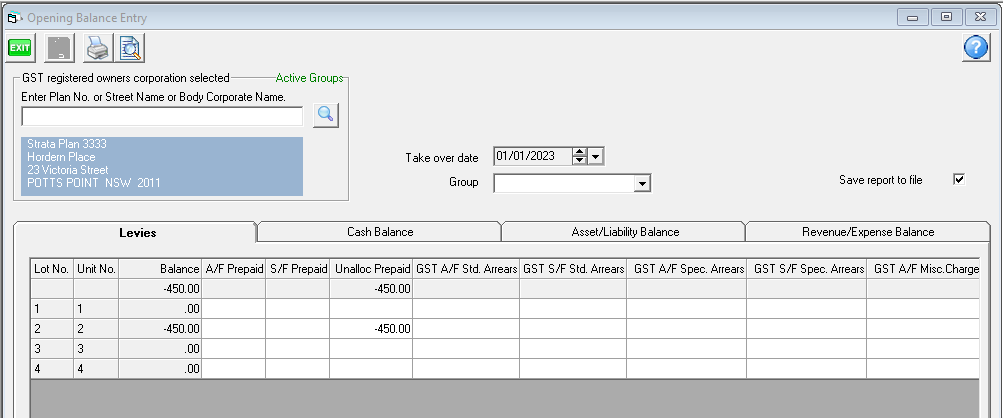
2. The Cash Balance tab then shows an amount is required to be received.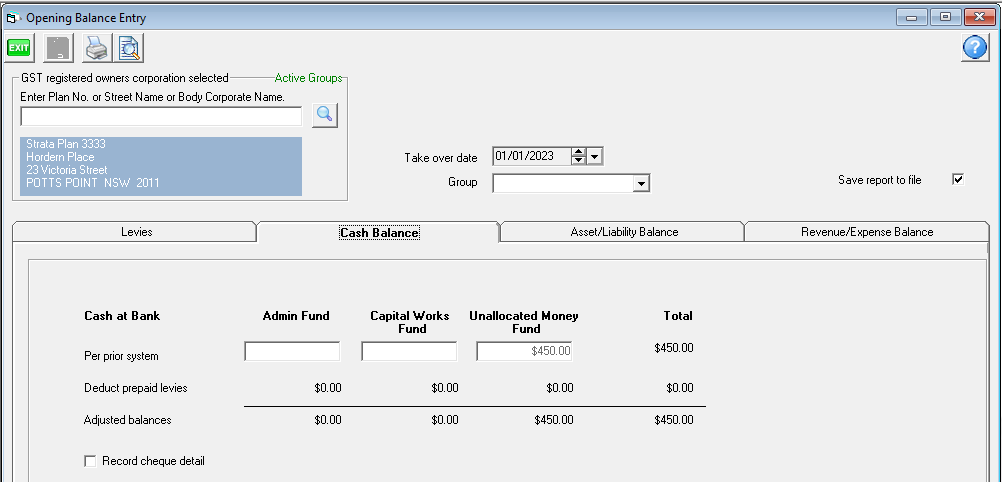
3. The bank reconciliation shows an amount of $450 is required in the Bank account.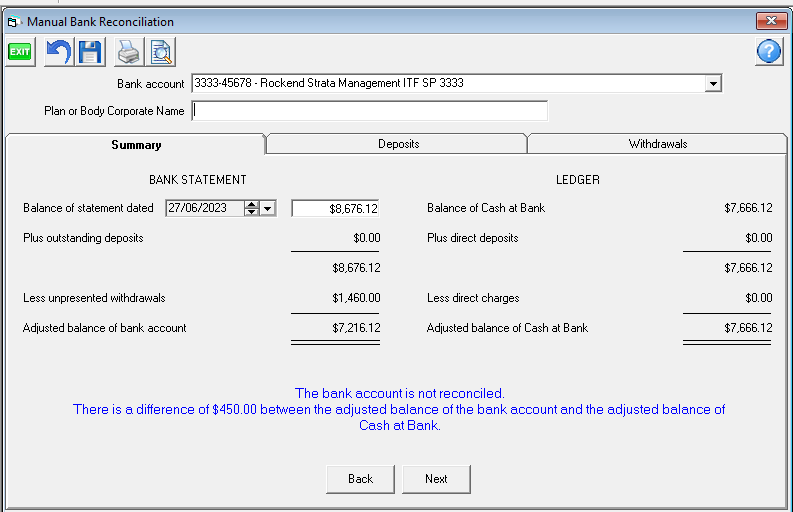
4. Search/edit transaction screen shows the journal created by Strata Master involves a debit to cash at bank, which increases cash.
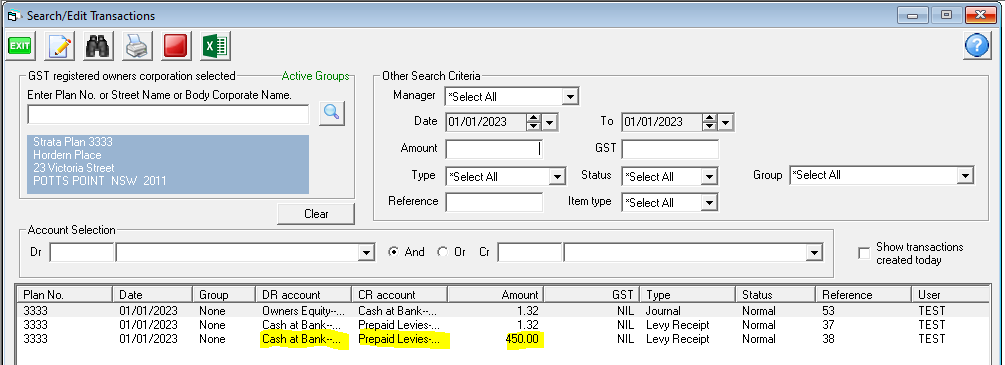
5. The Lot ledger shows the fuds as Unallocated funds.

Checking where the Money is for the Unallocated Funds
Note. Liaise with the previous Strata Manager. Do not receipt money on the direction of a Lot Owner. Use caution.
1. Were the Opening Balances balanced to the Cash received?
Is the Bank reconciliation out of of balance with Strata Master Ledger side short the Bank Statement? If so, it may indicate an entry needs to be made.
2. If the Strata Manager has informed you of the adjustment, the Strata Manager may state that they have funds to send to you. If not, check with the Strata Manager where the funds are for the funds to be receipted.
3. Check the entries made at Opening Balances as the Unallocated funds may have been applied to another Lot.
You Do Not Need To Receive Funds To Add Prepaid Funds to a Lot
Prepaid funds, on the other hand, affect Owners Equity instead of cash at bank. Therefore, while the bank reconciliation is not affected, the owners equity is affected downwards, and if there has been a financial year end for the Plan in the meantime, the closing and opening balances will change.
The screenshots below show how the prepaid funds are processed.
1. You enter the prepaid funds in the prepaid column as a negative value.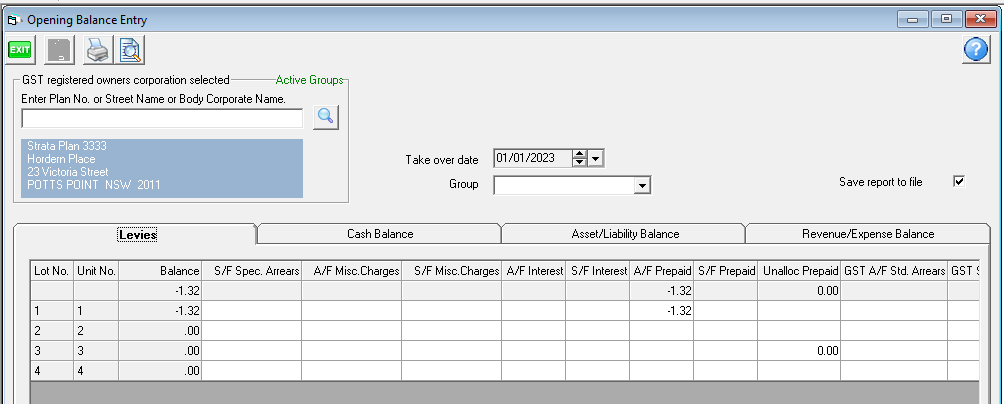
2. The Cash Balance tab shows no cash effect.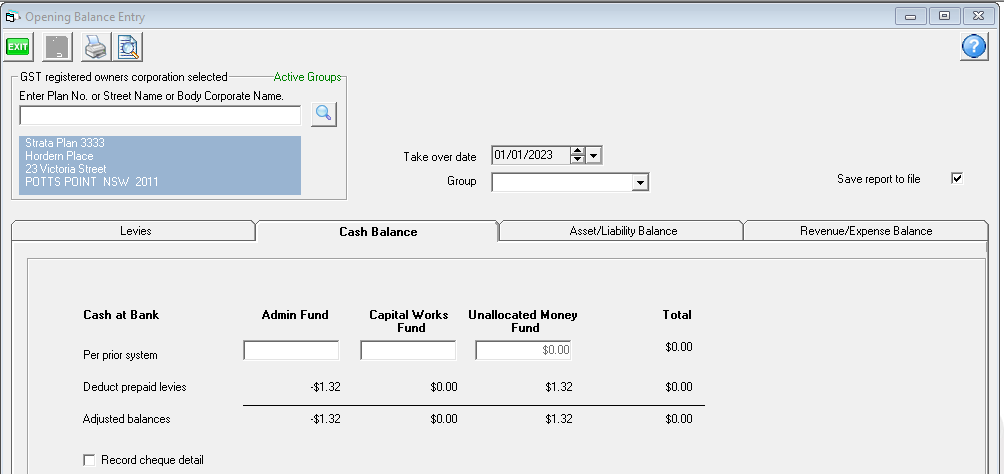
3. Search/edit transaction screen shows the journals created by Strata Master involves a debit and credit to cash at bank, which negates cash, while Owners equity is decreased with a debit and prepaid levies is increased with a credit.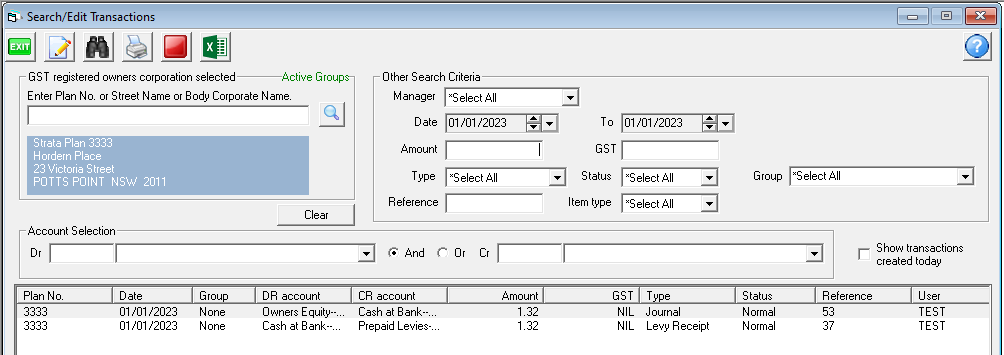
4. The result is the same as for unallocated funds as below.
The Options to Fix
1. If the Bank reconciliation is out, with the Ledger side short the Bank Statement, and you have identified that the unallocated funds have been forwarded to the bank account and needs to be receipted, then receipt using this article link - https://kb.rockend.com/help/receipt-to-unallocated-funds
2. If the Strata Manager is sending through the funds, then wait until the funds are on the Bank Statement, then receipt as in this link - https://kb.rockend.com/help/receipt-to-unallocated-funds
3. If the allocation has been applied at Opening Balances but to the wrong Lot, you will need to cancel the allocation/prepaid receipt to the wrong Lot and then apply unallocated/prepaid funds to the correct Lot. In this case you may have the experience to resolve the issue or alternatively, log a case with Strata Master Support to assist.
4. If there are no funds being forwarded by the previous Strata manager, you would need to be sure of the validity of the request, and then add a prepaid funds.
