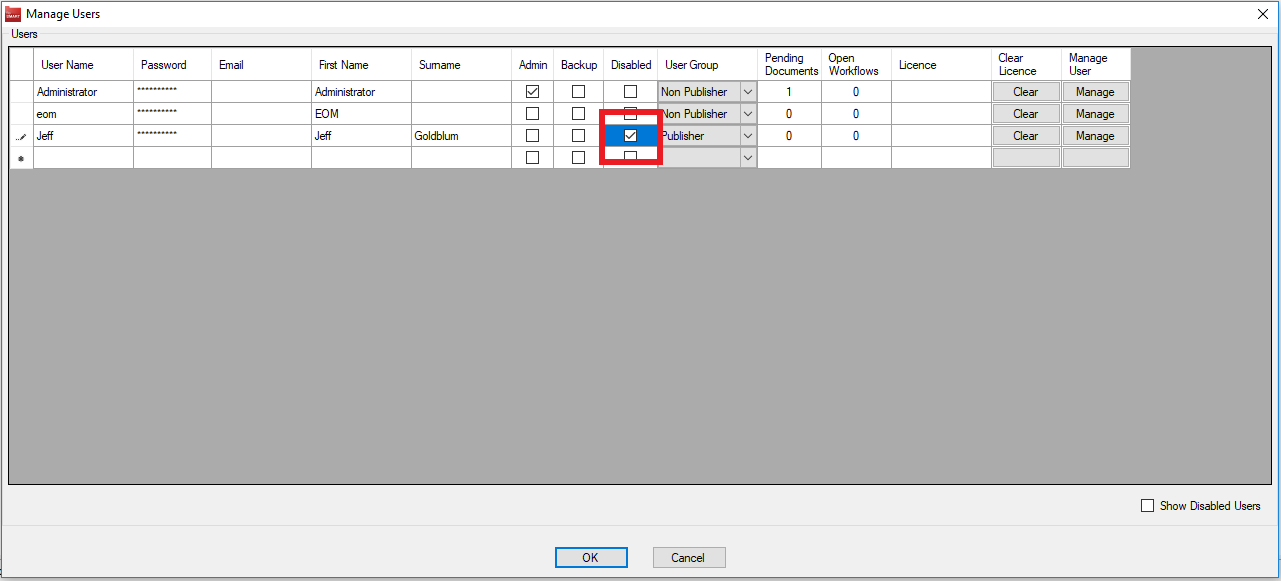How to Disable a User in fileSMART Archive
If you have a staff member leave your team, you will want to disable their access to fileSMART. We recommend that if you have a new team member replacing an old staff member, that you disable to old fileSMART user and create a new one for your new team member. This will make sure that your archiving records are accurate.
To disable an old user:
- Log into fileSMART Archive as an administrator.
- Go to the Manager Users section.
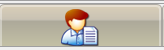
- In the Manage Users section, check to make sure that the user has no Pending Documents or Open Workflow
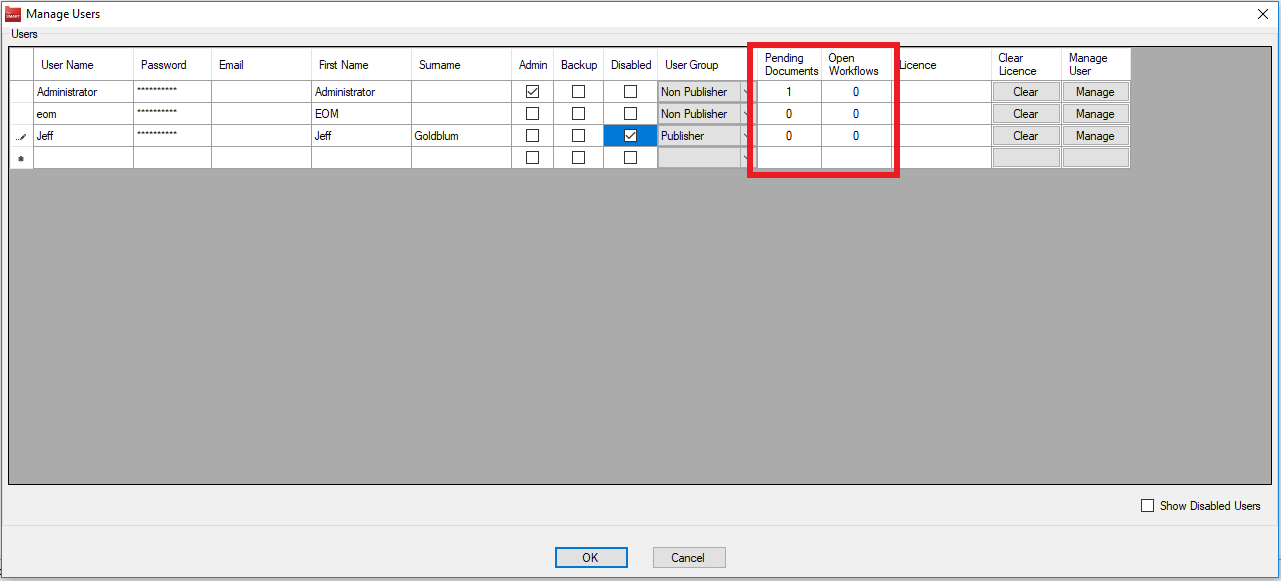
- If there are items in the Pending Queue or an open Workflow, you will need to log in as that user to remove them. If you do not have the user's password, you can click in the password box and type a new one.
- To disable the user, tick the box in the Disabled column beside the user's name.