fileSMART for STRATA Master Workflow QR Code Setup and Use Guide
Introduction
fileSMART Barcoded workflow has been updated to include QR Codes. QR is short for Quick Response and these 2 dimensional barcodes work in the same way as standard barcodes, by storing invoice information, such as the CRN, the amount and the creditor. QR Codes are being adopted by utility companies and they can be found on council notices:
In order to use QR Code workflow you will need to be familiar with fileSMART document workflow and in particular Barcoded workflow as the QR Code workflow works in the same way and in conjunction with the current Barcoded Invoice Workflow in fileSMART. Barcoded workflow can only be unlocked in your fileSMART software after you attend training for invoice workflow. It is also recommended that you read the ‘fileSMART for STRATA Master - Workflow Setup and Use’ guide which will explain the concept and setup of fileSMART workflow.
QR Code Invoice processing overview
The QR Code Invoice Processing workflow provides a way to electronically read invoices such as water rates, power bills and insurance invoices by auto completing most archiving and invoice data.
In order to auto complete the archiving and invoicing data;
- The invoices must have an acceptable QR Code type. BPAY QR Codes are an example of acceptable QR code types.
- The creditor details, Biller code and QR Code setup must be pre-entered into STRATA Master and the Customer Reference Number (CRN) of the bill also pre-entered into STRATA Master.
Release Features in Detail
QR Code Invoice Processing Workflow
Details
The QR Coded Processing workflow works in the same way as the Barcoded invoice processing workflow. The user selects one or more documents from their pending queue and creates a new workflow from them. The Barcoded Invoice Processing workflow, now workflows both QR Coded invoices and Barcoded Invoices and will process both types using the following steps. The steps below assume that an invoice can have both a QR Code and / or a barcode on the same invoice.
- For each item, a new workflow of type Barcoded Invoice Processing is created.
- Item is assigned to the user you select.
- If a QR Code on the document is read, the Creditor and the CRN is extracted and this is then used to look up the Strata Plan details. This in turn is used to populate the archiving data and then the invoicing data for the document. If no QR Code is found then the process moves on to the next step.
- If a barcode on the document is read, the CRN is extracted and this is then used to look up the STRATA Master Creditor file details. This in turn is used to populate the archiving data and then the invoicing data for the document.
- The document remains in the queue of the nominated user until it is approved, the same as a non-barcoded invoice.
To speed up multiple invoice processing the user should enter the document type (= Invoice) and date whilst in the pending queue archiving screen and also have the creditor default expense account code and transactions description setup against the creditor in STRATA Master. If they do these steps there should be no data required to be entered by a user before approving QR Coded invoices.
If a workflow fails to read a QR Code whether because the CRN does not exist in STRATA Master or simply a bad read of the QR Code due to scanned document clarity, the invoicing data can still be manually entered into fileSMART like a non-barcoded invoice. Once a QR Code document workflow has had its data manually populated it behaves in the same way as a non-barcoded invoice workflow.
Please note that the QR Code reading and processing only works with invoices that have a valid QR code. Other kinds of QR Codes may exist on invoices such as power bills and water rates but if the QR Code does not include the correct payment information it will not be read.
The below screenshot demonstrates a QR Coded invoice in fileSMART which has fileSMART invoice data auto populated from the QR Code.
Configuring Biller Code and Customer Reference Number in STRATA Master for BPAY QR Codes
STRATA Master Creditor file Setup
As with barcodes, there is some information needed in STRATA Master in order for fileSMART to be able to read the QR Code.
Creditor File – General Details tab
The creditor file in STRATA Master under the ‘General details’ tab must be setup with a payment method of Bulk BPAY and the Biller Code saved against the file. The creditor file must be the only Creditor created with the Biller Code ‘33837’ for example if another Creditor has the same Biller Code of ‘33837’ then the QR Code will not be able to match the correct Creditor file.
Creditor File – CRN tab
The Customer Reference Number (CRN) must be saved in the CRN tab with the correct Customer Reference number and Plan number.
There is no need to fill in any information for the Creditor Barcode tab with QR Codes.
EFT QR Code Invoice Processing Workflow
Details
The EFT QR Coded Processing workflow works in the same way as the Barcoded invoice processing workflow. The user selects one or more documents from their pending queue and creates a new workflow from them. The Barcoded Invoice Processing workflow, now workflows both QR Coded invoices and Barcoded Invoices and will process both types using the following steps. The steps below assume that an invoice can have both a QR Code and / or a barcode on the same invoice.
- For each item, a new workflow of type Barcoded Invoice Processing is created.
- Item is assigned to the user you select.
- For an EFT QR Code on the document the EFT QR Code is read, the Creditors ABN number or Bank BSB and Bank Account number is read and your Plan number or your Suppliers Property reference number is used as a CRN and this is then used to look up the STRATA Master Plan details. This in turn is used to populate the archiving data and then the invoicing data for the document.
- The document remains in the queue of the nominated user until it is approved, the same as a non-barcoded invoice.
To speed up multiple invoice processing the user should enter the document type (= Invoice) and date whilst in the pending queue archiving screen and also have the creditor default expense account code and transactions description setup against the creditor in STRATA Master. If they do these steps there should be no data required to be entered by a user before approving EFT QR Coded invoices.
If a workflow fails to read a QR Code whether because the CRN does not exist in STRATA Master or simply a bad read of the QR Code due to scanned document clarity, the invoicing data can still be manually entered into fileSMART like a non-barcoded invoice. Once a QR Code document workflow has had its data manually populated it behaves in the same way as a non-barcoded invoice workflow.
Please note that the EFT QR Code reading and processing only works with invoices that have a valid Rockend EFT QR code. Other kinds of QR Codes may exist on supplier invoices but if the QR Code does not include the correct information in relation to the invoice payment information it will not be read. To check the information in a QR Code simply scan the invoice QR Code with a smartphone QR Code reader to see what the QR Code contains.
The below screenshot demonstrates an EFT QR Coded invoice in fileSMART which has fileSMART invoice data auto populated from the EFT QR Code.
Configuring Creditor Bank BSB and Bank Account Number and ABN in STRATA Master for EFT QR Codes
STRATA Master Creditor file Setup
As with barcodes, there is some information needed in STRATA Master in order for fileSMART to be able to read and match the information in an EFT QR Code. For a creditor file in STRATA Master the Creditors Bank BSB and Bank Account number or ABN (Australian Business Number) allows fileSMART to match creditor information that is unique to just that one creditor.
Creditor File
The creditor file in STRATA Master must be set with a Bank BSB number and a Bank Account number and / or an ABN number. As a Bank BSB and Bank Account or the ABN (Australian Business Number) are unique to that one creditor then the creditor lookup will match to the correct Creditor file.
Plan Number
Eft QR Codes provides two ways to match your Plan number to the EFT QR Code information provided on an invoice by your supplier
- If the supplier records your Plan number in their own invoicing program then the EFT QR Code lookup can match the actual Plan number stored in your STRATA Master software. There is no longer a need for a Customer Reference Number (CRN) for that supplier in the Creditor CRN tab. When speaking to your suppliers about adding EFT QR Codes to their invoices it is recommended that you suggest that hey start storing the Plan number code you provide them.
-
If your supplier can’t store your Plan number then they must provide their own Plan reference number which must be used as the Customer reference number that Customer Reference Number (CRN) must be saved against the Creditor file in the CRN tab. With EFT Creditor payment you need to select ‘Record CRN’ on the General Details tab. Please make sure you save the General Details change before proceeding to the CRN tab.
Follow these steps to process a QR Coded invoice:
- Scan or import the invoice as a .tif file into your Pending Queue
- Click the Create Workflow button on the top toolbar
- Add a Workflow Comment if required:
- Select Strata Barcoded Invoice Processing
- Select a User to send the invoice to.
- Click Create – The invoice goes to the Workflow Queue of the selected user
- The QR Code information is extracted and auto populates into the Document and Invoice labels:
- Review the labels and edit if required
- Approve the Invoice by clicking the green Approve button
The document is archived and the invoice information is copied into STRATA Master
- You would then pay the invoice utilising the fileSMART Creditor Invoice feature in STRATA Master.
QR Code due date
The BPAY QR Code due date is not used for the fileSMART workflow due date field in most cases when the rates notice or invoice is received the due date can be up to 5 weeks in advance and will cause Strata Master to delay the payment. fileSMART will instead pre-fill the due date field with the current days date so that invoice payment can be processed on the same day the invoice is approved.
QR Code Invoice Troubleshooting
If your QR Coded invoice doesn’t have the invoice data, check the following;
- Did you select the correct workflow type? You must use the Strata Barcoded Invoice Processing workflow, which works for both QR Codes (a two dimensional barcode) and for barcodes.
- Does the creditor exist in STRATA Master?
- Does the creditor have a bulk BPAY payment type?
- Does the creditor have a Biller code in STRATA Master?
- Only the one Creditor and Biller Code can exist in STRATA Master for QR Codes to work.
- Does the CRN of the invoice exist in STRATA Master in the Creditor file CRN tab?
- Is the scanned QR Code clear enough? Standard fileSMART Archive system requirements now say that your scanners should be set to 300dpi. Try scanning again from the original in 300dpi and if you don’t have the original you will need to process it as a standard (non-barcoded) invoice.

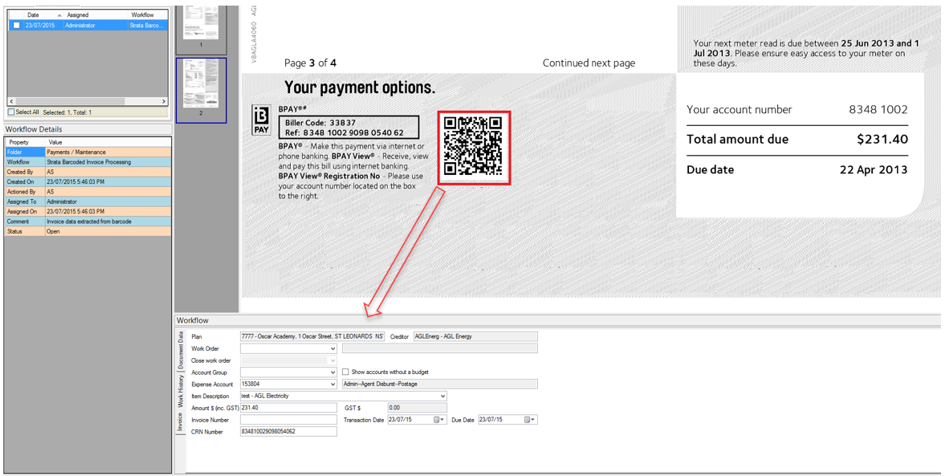
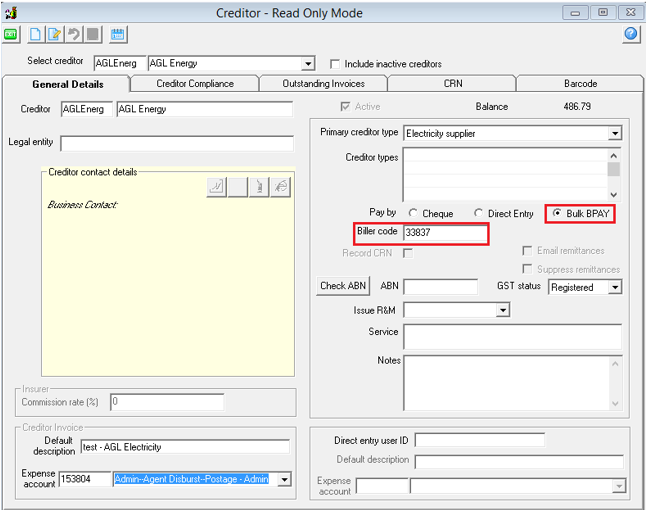
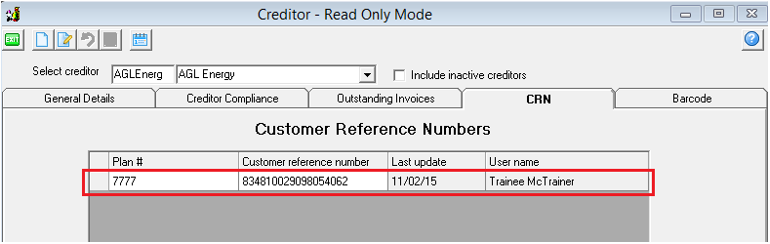
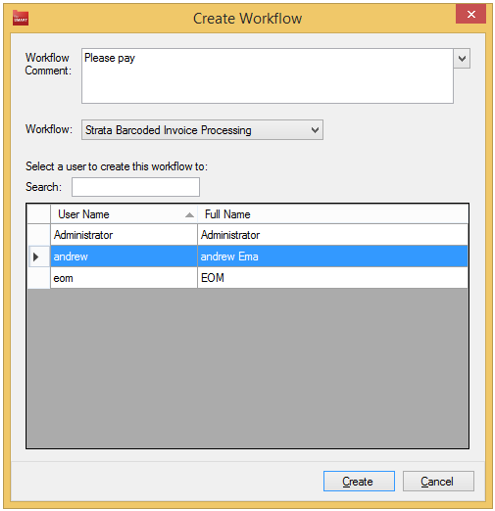
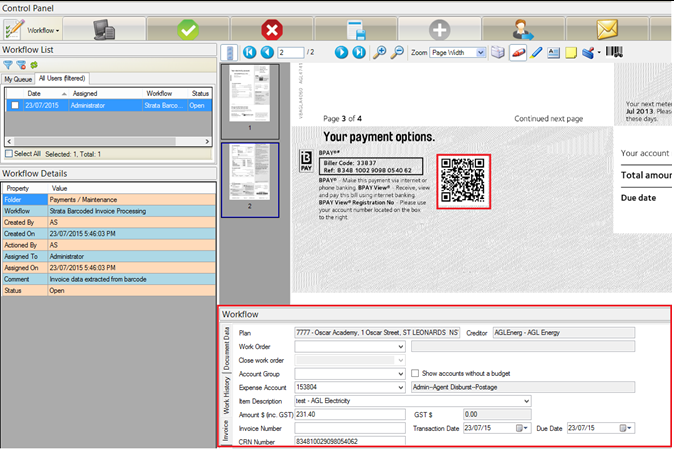
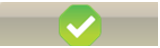 The document is archived and the invoice information is copied into STRATA Master
The document is archived and the invoice information is copied into STRATA Master