How to Receipt and Allocate Tenant Invoice Credit
Overview
The Tenant Invoice Credit feature introduced a tenant ledger to manage advance tenant payments. This ledger controls the funds kept in credit that are needed to be held for allocation later towards an invoice for instance.
This document will cover the following:
- Receipting Tenant Invoice Credits
- Allocating Tenant Invoice Credit to Invoices, Rent, Refund or Bond
- Reporting on Tenant Invoice Credits
Receipting Tenant Invoice Credits
When the Tenant Invoice Credit feature has been set up, funds received from Tenants for future Tenant Invoices can be receipted through the Rent Receipts screen.
- Go to Transactions > Rent Receipts.
- Enter the Tenant Alpha
- Select the Invoice Credit tab
- Complete the Amount and Description fields.
- Click OK to process the receipt. Funds receipted as Invoice Credits will remain in the Tenant Invoice Credit internal account until you choose to allocate them.

Allocating Tenant Invoice Credits
The main function of the Allocate Tenant Invoice Credit screen is to allocate tenant invoice credit balances to outstanding Tenant Invoices. However, there may be an amount of unallocated Tenant Invoice Credit that needs to be applied to rent or refunded to the tenant.
Note: If you are allocating Tenant Invoice Credit to bond AND rent or invoices, then two separate transaction numbers/receipts will be generated - one for the rent and/or invoices and the second for the bond allocation. If you have receipt printing turned on, you may have two receipts print depending on your tenant invoice credit allocations.
- Go to Transactions > Allocate Tenant Invoice Credit
- Enter the Tenant Alpha, the tenant’s details will display including their tenant invoice credit balance held.

Allocating to Tenant Invoices
The Invoices Tab displays all outstanding Invoices for the selected tenant. You can allocate to one or more Tenant Invoice at a time.
- In the Allocate column enter the amount you wish to allocate for the appropriate invoice.
- Click OK to process the allocation, a rent receipt transaction is created for allocations to Tenant Invoices

Allocating to Rent
The Rent tab displays the rental amounts setup for the selected tenant.
- Click the Rent tab.
- Enter the amount you wish to allocate to rent
- Click OK to process the allocation, a rent receipt transaction is created for allocations to Rent
Allocating to Bond
The Bond tab allows you to allocate Tenant Invoice Credit to Residential and Commercial Bond.
- Select new tab Bond
- Enter the amount you wish to allocate in the Residential or Commercial Bond field
- Click OK to process the allocation
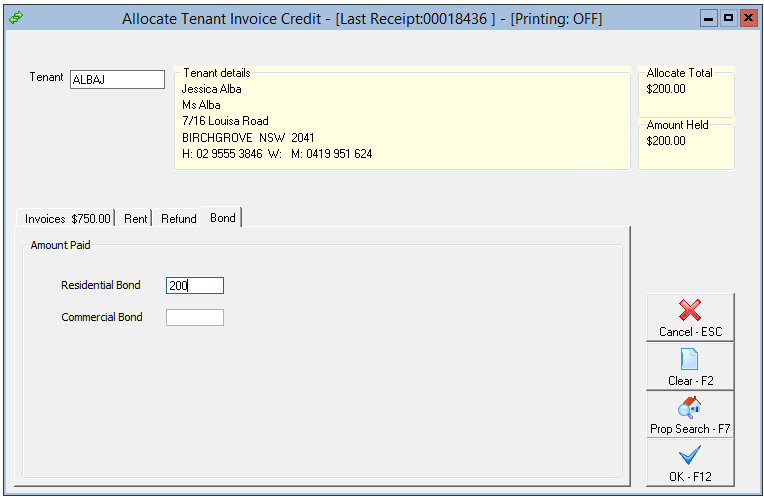
Note: The amount will now be held as bond for this tenant. You will be required to process a Bond Disbursement if you wish to pay these funds to your relevant bond authority.
Allocating a Refund
Refunding a Tenant Invoice Credit is similar to a Tenant Refund, in that a Temporary Creditor is created for the tenant and paid out as a creditor payment.
- Click the Refund tab
- Complete the Refund Amount, Description and Account Code fields.
- Select the Contact to refund
- Select the Payment Method for this refund
(Note: To select cheque as the Payment Method, the 'Add to Creditor Run?' radio button must be select prior to selecting the Payment Method) - Enter the Payee or Account Name
- Enter the Address or Bank Account Details.
- Enter the Forwarding Address
- Select when this tenant should be paid:
- Process Payments Now? - If this option is selected, the tenant will be refunded immediately
- Add to Creditor Run? - If this option is selected, the refund will be processed with your next creditor payment run
- Click OK to process the allocation
Allocating at the time of creating a Tenant Invoice
If you enter a new Tenant Invoice for a tenant with a tenant invoice credit balance you will be prompted to choose if you would like to allocate the invoice credit at this point.
- Transactions > Invoice Entry.
- Enter the Tenant Alpha, the tenants invoice credit balance will display in Tenant Details.
- Complete the Amount, Description and Account Code fields.
- Click OK to save the new invoice.
- A prompt will display allowing you to allocate a tenant invoice credit balance.
- Select Yes to load the Allocate Tenant Invoice Credit screen and allocate the tenant’s invoice credit balance.
- Select No to return to Invoice Entry
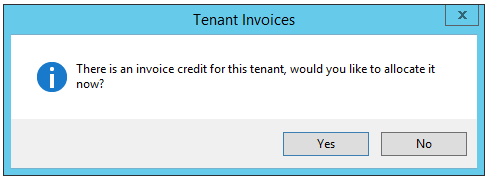
Reporting Tenant Invoice Credits
You can view a Tenants Invoice Credit Balance in the following places at given time:-
- Invoice Tab (i.e. Files > Tenant > Invoice Tab)
- Tenant Details Status Screen (i.e Files > Tenant > Status-F6)
- Invoice Entry (i.e Transactions > Invoice Entry)
- Water Usage Invoicing (i.e Transactions > Water Usage Invoicing)
- Tenant Status Report (i.e Reports > Tenant > Status Report)
- Tenant Statement/Invoice (i.e. Reports > Tenant > Statement/Invoice Printing)
- Tenant Invoice Credit Ledger (i.e. Reports > Tenant > Invoice Credit Ledger)
For more information, click the links below to view other articles on how to use the Tenant Invoice Credit feature.
