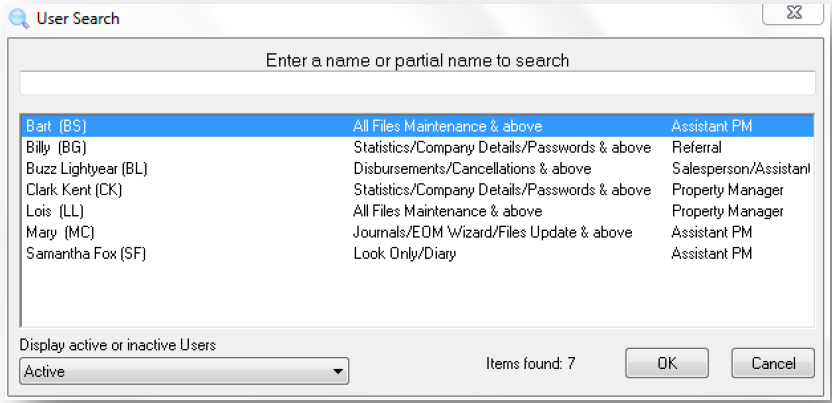How to Create New Manager types in REST Professional
Overview
This document covers setting up Manager Types in REST. REST allows up to five types of Managers to be associated with a property. The Property Manager and the Inspecting Agent are already setup as default.
You can allocate additional managers type to a property. You may name these additional managers as applicable i.e. ‘Assistant PM’ or ‘Leasing Officer’ etc. You can then run property and tenant reports for these managers in the same way you would for existing property managers.
NOTE: From version 12.5+ an “Inspecting Agent” has been added as default to use with new inspection features and cannot be deleted. If a previous Manager type has been set up for an inspecting officer/agent this can now be removed.
This document will cover:
- How to Setup a New Manager Type
- How to Allocate a Manager Type to a User
- How to Link a Manager to a Property
How to Setup a New Manager Type
- Go to Other > Utilities > System Options and click on Descriptions
- In other Manager types enter a new manager type/description. There is space for up to three different types
![]() The characters that you can enter is limited to 12 so abbreviate where possible
The characters that you can enter is limited to 12 so abbreviate where possible
- Click OK-F12
How to Allocate a Manager Type to a User
- Go to Files > User/Password and click on Search-F7 and select a User
- Ensure that ‘Property Manager’ is unticked. This will allow you to select the newly created ‘Other manager’ types from the drop down list.
How to Link a Manager to a Property
- Select Files > Property
- Type in the property alpha and press Enter
- On the General Tab you will find the information relating to Managers. Underneath Property Manger and Inspecting Agent you will find Other Manager types added
- Click on the drop down menu and select the manager’s name from the list.
- Click OK-F12 to save