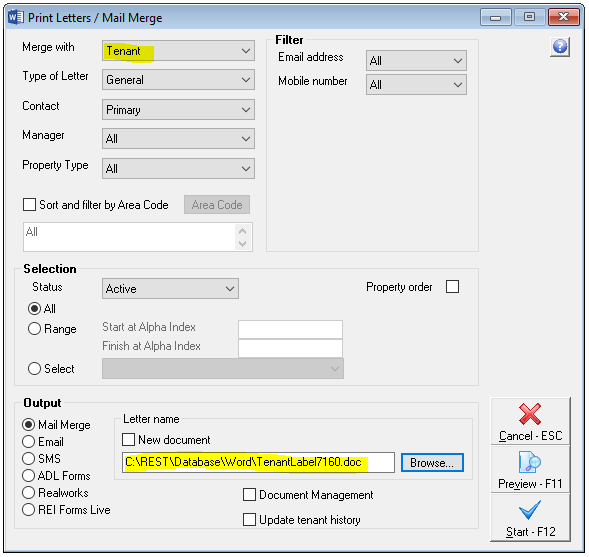How to Print Owner or Tenant Labels in Rest Professional
Overview
You can print owner or tenant labels in Rest Professional onto your label stationery. You can do this for all, a range or just one owner / tenant if you need to.
This document will cover:
Label Sizes
There are three types of label templates for both owners and tenants saved within the WORD folder where your Rest Professional merge templates are kept. They are as follows:
Dimensions | Owners | Tenants |
3cm x 8cm | Ownerslabels7159 | Tenantlabels7159 |
3cm x 7cm | Ownerslabels7160 | Tenantlabels7160 |
2cm x 7cm | Ownerslabels7163 | Tenantlabels7163 |
How to Merge to Labels
- Go to Other > Print Letters / Mail Merge
- Merge with – Select Owner or Tenant as required
- Type of Letter/Contact/Manager Property Type – Select your criteria as required
- Selection - select your Owners/Tenants or select All if all are required
- Output - Select Mail Merge
- Click on Browse and select the label required
- Untick Update tenant history
- Remove the option for Document Management
- Click on Start-F12
- WORD will now open with your label template.
- Click on Finish and Merge and select Edit Individual Documents
- The Merge to New document screen will appear, select All and click OK
NOTE: All tenant/owner names will now appear in the Merge document ready to be printed onto your labels.
To print from WORD, go to File > Print and print the document as required