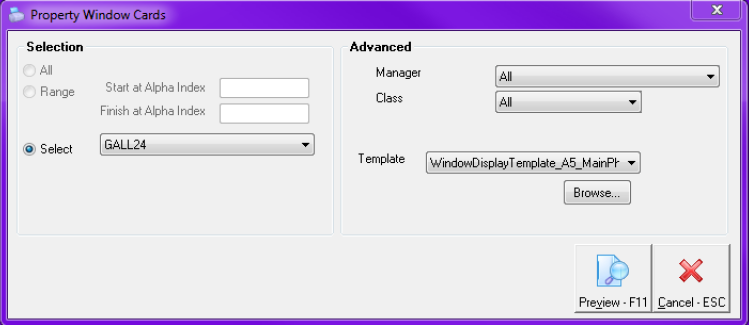How to Produce Window Cards in REST Professional
Overview
The Property Window Card function allows you to print window cards for your rental properties using the photos and advertising details stored in the property. This is accomplished by using MS Word templates stored in the REST\WORD directory to merge the information to MS Word.
Steps
- Go to Reports > Property > Window Cards
- Select required property/properties
- Select required Manager
- Select Class
- Select Template by clicking Browse or clicking on the dropdown box
NOTE: If you are printing Sales Window Cards, at Step 1 you will need to go to Reports > Sales > Window Cards & select required property/properties.
Window Card Templates
There are a number of default templates supplied by Rockend and stored in the REST\WORD directory. If you are unsure of the location of your REST/WORD directory, you can find the location of these files through Help > About REST > REST Info > File Locations
Amending Window Cards
The templates may be changed to suit your requirements. To change the templates, you can copy and paste the Word Document from your REST\WORD directory into a new word document and amend as required.
When you have completed your document, save it back in the REST\WORD folder with a different filename using a .dot extension, exit from MS Word and go back into Window Cards in REST. The new document will now be available to merge to under the template drop down box.
![]() It is always recommended that you make a copy, and not to make any changes to the original Window Card Template.
It is always recommended that you make a copy, and not to make any changes to the original Window Card Template.
![]() Please be advised that window cards using a .dot extension cannot be manipulated. The size and position of the fields are editable however you cannot change the properties of the template provided.
Please be advised that window cards using a .dot extension cannot be manipulated. The size and position of the fields are editable however you cannot change the properties of the template provided.