How to Generate Income and Expenditure Reports for Inactive / Archived Owners
Overview
During the financial year you may have had changed several owners to an inactive status in Rest however they still require an Income & Expenditure Statement for tax purposes. Rest is able to produce the income and expenditure reports for only those owners that have been made inactive over the course of the financial year.
Steps
- Go to Reports > Owner > Income and Expenditure Reports > Yearly Summaries
- Select the criteria:
- Select Range – Select the Financial Year range you require
- Status – Select All Inactive
- Select All
- Group – If applicable add in your required group
- Account Types – Select the option which is applicable to you
- Owners Only
- Owners with Charges Only
- All
- Sort Order – Select the option which you prefer the Statements to be produced
- Owner
- Property
- Manager/Owner
- Manager/Property
- Send via email – Tick the box to Email to owners whom are set up for this
- Include GST Summary – Tick the box if you want to Include a GST Summary
- Property Breakdown – Tick the box to have one property per page for multiple properties
- Click Print-F12 - Rest will then email all statements and print required statements after emailing
Rest will produce a statement for all owners that have an archived date within the selected Financial Year even if no transactions during this time.
NOTE:
If an Inactive owner does not receive their Income & Expenditure for any reason, do the following:
Steps:
- Go to Reports > Owner > Income and Expenditure Reports > Yearly Summaries
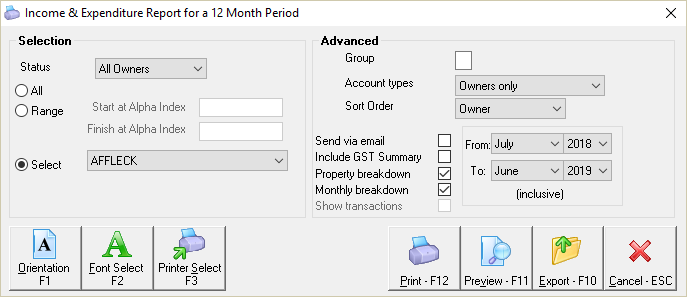
- Select the criteria:
- Select Range – Select the Financial Year range you require
- Status – Select All Owners
- Select the individual Owners Alpha Code and press OK
- Group – If applicable add in your required group
- Account Types – Select the option which is applicable to you
- Owners Only
- Owners with Charges Only
- All
- Sort Order – Select the option which you prefer the Statements to be produced
- Owner
- Property
- Manager/Owner
- Manager/Property
- Send via email – Tick the box to Email to owners whom are set up for this
- Include GST Summary – Tick the box if you want to Include a GST Summary
- Property Breakdown – Tick the box to have one property per page for multiple properties
- Click Print-F12 - Rest will then email all statements and print required statements after emailing
