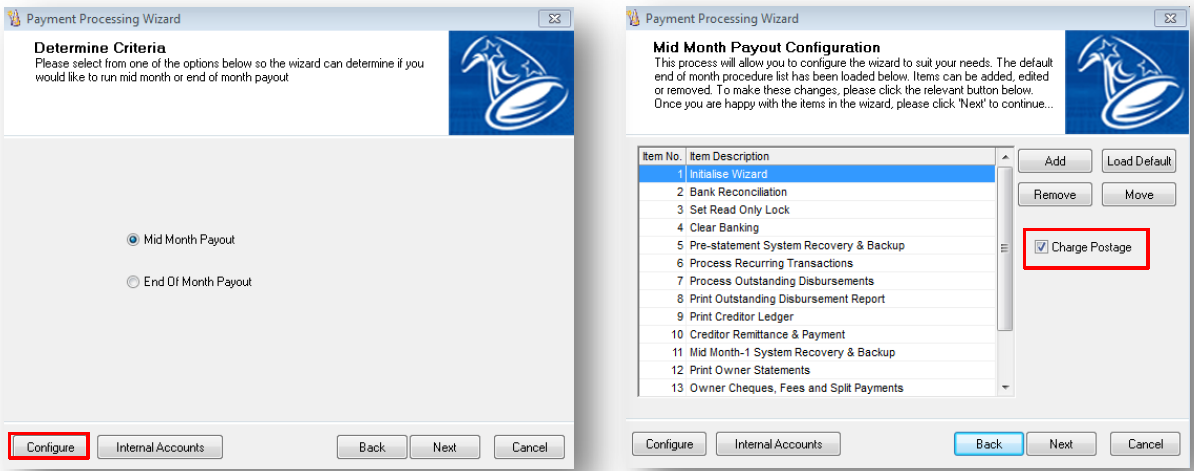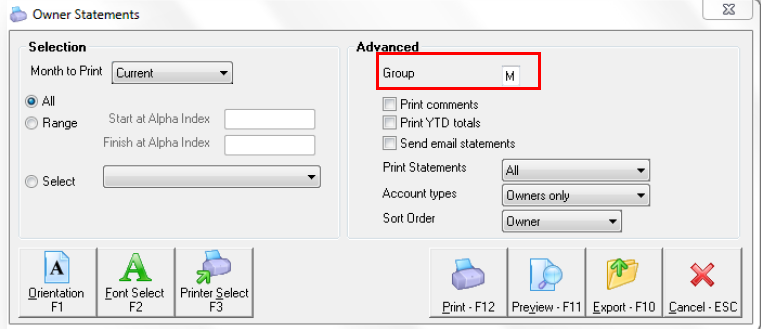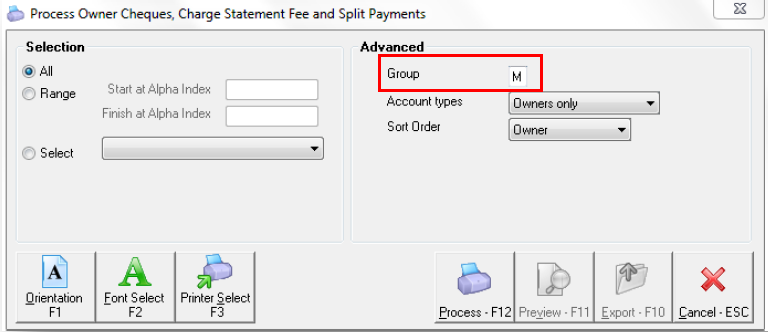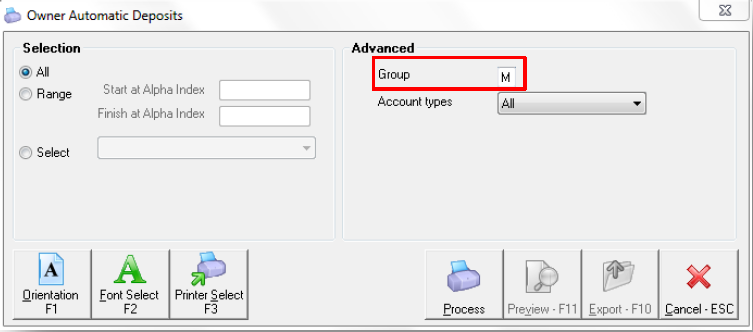How to Setup Owners to be Paid Out at Mid Month
Overview
In some offices, it is practice to pay out owners during the month as part of a mid month run, this may or may not include providing a statement to the owners and charging them an additional fee for the payment. The mid month wizard assists with paying creditors, paying owners, charging owners (if applicable) and issuing statements.
NOTE: This document is not to be used and does not apply to a clearing statements database
This document will cover:
- How to Change an Owner Group
- How to Configure Mid Month Wizard for Postage
- How to Configure the Mid Month Wizard to not send statements (if required)
- Selecting Group M in the Mid Month Wizard
How to change an Owner Group
In order to pay out specific owners at mid month, the owners need to be ‘grouped’ together so that when processing the payments, REST is able to distinguish which owners to pay. It is normally recommended that the group to use is group “M” be used – meaning mid month.
- Go to Files > Owner or select the icon on the desktop
- Enter the alpha index of the owner and press enter
- Go to the Payment Tab
- Under Statement Control, change Group from A to M
- Click OK-F12
How to Configure Mid Month Wizard for Postage
Depending on office procedures, it may be practice to charge owners who wish to be paid at mid month an additional postage charge. This is configured through the mid month wizard.
- Go to Files > Owner Payments / End of Month or click on the icon on the desktop
- Choose Owner Payments / End of Month
- Click OK
- Click Next after the welcome message appears
- Select Mid Month Payout and then click on Configure
- Tick or un-tick the Charge Postage as required. If this is un-ticked REST will process the Cheques, Fees and Split Payments step without the charging the postage and sundries amount, if this is ticked this will charge the postage and sundries amount that is also charged at end of month (This amount can be found on your Owner Details > Taxes and Charges Tab).
- Select Next to save the changes
- This takes you into the mid month wizard, if you do not wish to proceed with processing mid-month at this time select Cancel. NOTE: The settings have now been saved for this computer. Should mid month be processed on multiple computers, the above configuration will need to be completed on each additional computer
How to Configure the Mid Month Wizard to not send statements (if required)
It is optional as to whether you would like to send the owners a mid month statement in conjunction with their payment. The information that appears on the statement you send at mid month also appears on the statement at end of month, therefore the statement is commonly not sent at mid month to avoid confusion for your owners.
- Complete steps 1- 4 of the above configuration (i.e. same instructions for configuring postage)
- Highlight the step for Printing Owner Statements
- Click on Remove
- Click YES to confirm you wish to remove the item from the Wizard
- Select Next to save the changes
- This takes you into the mid month wizard, if you do not wish to proceed with processing mid-month at this time select Cancel
NOTE: You cannot remove the Print Owner Statement step from a cheque attached stationery database.
Selecting Group M in the Mid Month Wizard
When processing owner payments via cheque or EFT using the mid month wizard, there will be three steps where a group needs to be selected so that only the owners in that group (i.e. Group M) are chosen to send statements (if required), charged postage and sundries and paid out.
- Go to Files > Owner Payments / End of Month or click on the icon on the desktop
- Choose Owner Payments / End of Month
- Click OK
- Click Next after the welcome message appears
- Select Mid Month Payout
- Go through the wizard steps as usual
- At Print Owner Statements step ensure you select Group M and click on Print-F12
- The next step is Owner Cheques, Fees and Split Payments. Ensure you select Group M and click on Process–F12
- Continue through the wizard until step Automatic Deposit (EFT) Payments. Ensure you select Group M and click on Process-F12
- Continue through the midmonth wizard until all steps are complete