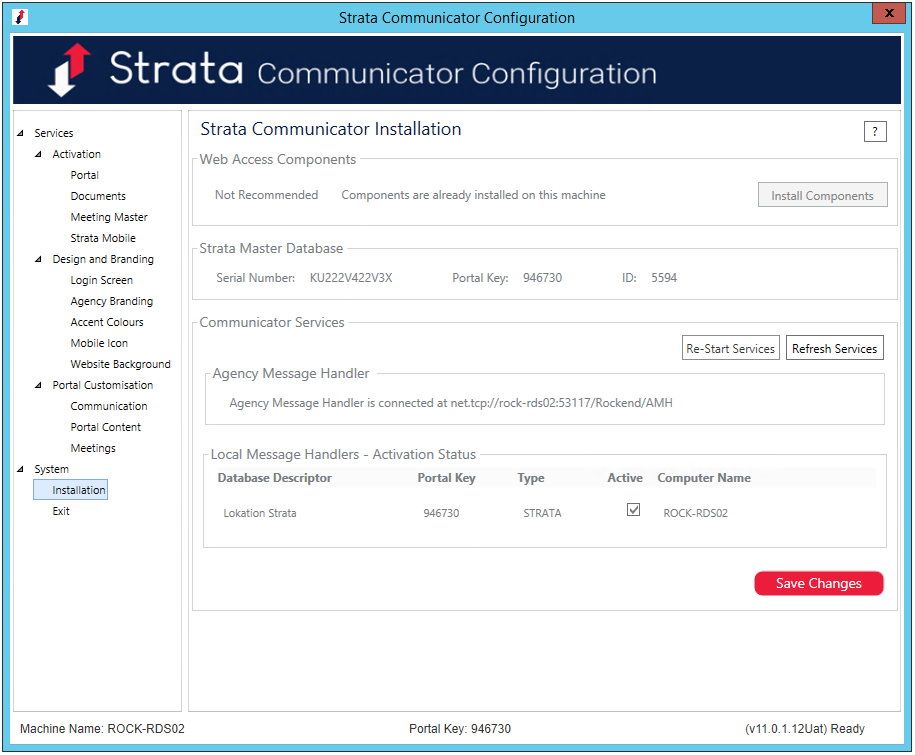Strata Mobile with Strata Communicator
Strata Mobile is a free mobile application for devices such as the iPhone, Android phone, iPad and Android tablet. Strata mobile allows you to access your Strata Property, Owner, Executive, Tenants, Tradespeople and Creditors from your mobile device using Strata Communicator.
This article covers -
- Pre-requisites for Using Strata Mobile
- Setting Up Strata Mobile on Your Device
- Using Strata Mobile
Pre-requisites for using Strata Mobile
Strata Mobile is only compatible with Apple iPhone, iPod Touch and iPad using iOS 7.0 or later and Android devices using 2.1 and above.
Strata Communicator must be enabled in Strata Master version 4.5 so that your mobile devices can have secure access to your Strata Master contacts. If Strata Communicator is not installed please do so using the Strata Communicator Installation Guide
Activating Strata Mobile
Strata Mobile must be activated in Strata Communicator by a user with the required security level
-
Click Configure > Communicator Configuration
-
Click the Strata Mobile button under Services > Activation. The Strata Mobile activation page displays your Strata Master Databases
-
Check the Active checkbox against your Strata Master database
-
Note the Portal Key for your activated database; it is required to set up access on each mobile device.
-
Click the Exit button under System.
Setting up Strata Mobile on your Device
Downloading the Strata Mobile Application

Strata Master users who would like to use Strata Mobile can download and install the application on their mobile device through the Apple App Store. Search for Strata Mobile Rockend, or a combination of these words, and look for the logo as shown here.
Users of Android phones are asked to contact Strata Master Support for a link to the Mobile App for Androids.
Setting up your Strata Master Contact Database on your Device
When the application has been successfully installed on your device and your Strata Master Database has been activated in Strata Communicator, you are ready to set up Strata Mobile on your device.
-
Load Strata Mobile on your device
-
Select the Settings menu option
-
Select the Add button
-
Enter your user name for Strata Master. If not yet added as a user to Strata Master, have a user with full access rights open this link https://kb.rockend.com/help/add-a-new-user-or-staff-member-create-log-in-details
-
Enter your Strata Master Database Portal Key, noted in step 4 above
-
Press Save
-
Select Tap to Sign in
-
Select the user name and enter the password you normally use to access Strata Master on your PC
-
Press Login
Using Strata Mobile
Strata Mobile search is similar to plan searches in Strata Master. You can enter the exact details or the first few characters for property or contact name that you are searching for.
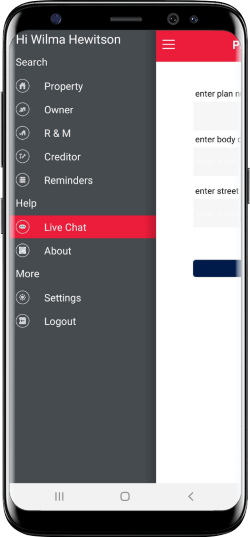
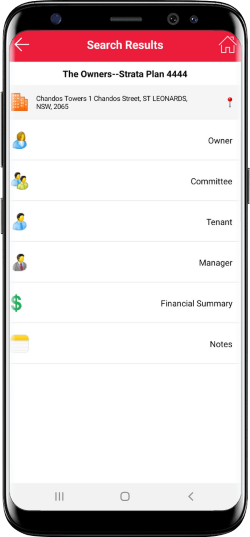
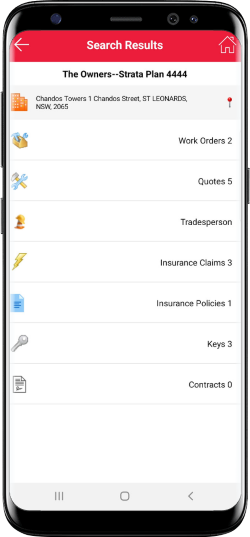
Select the type of details you would like to search for i.e. Property, Owner or Creditor
Searching for a Property
-
Enter part or all of the plan number, body corporate name street name of the property you wish to view
-
Strata Mobile will return search results for properties meeting the search criteria
-
Select the property you wish to view
NOTE: Where there are more than 30 results matching your search a message will be displayed to refine your search criteria
-
The Owner, Committee and Tenant contact groups will be displayed
A financial summary, the manager and property notes are also displayed
NOTE: If there are no members in a group for the selected plan, the option will not be displayed
-
Select the contact group you wish to view from the search results
-
Select the contact you wish to view from the search results; the contact’s address, email, mobile, home, work and fax numbers will be displayed
NOTE: Where additional contact number or email addresses are recorded in Strata Master you may view these details by expanding the page by clicking the ‘+’
Searching for an Owner or Creditor
-
Enter the surname or company name, using a minimum of 2 characters in your search
-
Strata Mobile will return search results for contacts meeting the search criteria
-
Select the contact you wish to view from the search results; the contact’s address, email, mobile, home, work and fax numbers will be displayed
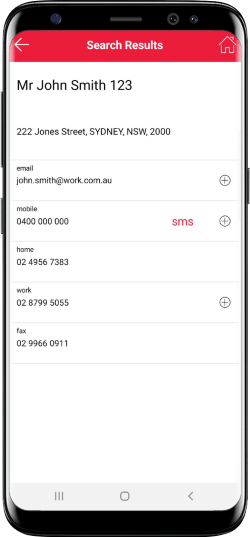
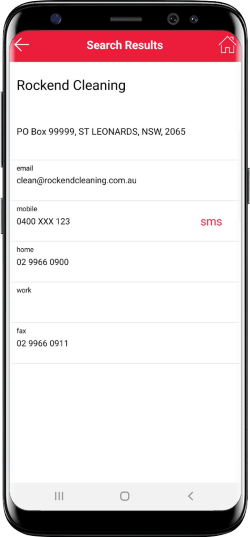
Searching for a Work Order or Quote
-
Complete either a Property search or a Creditor search
-
Strata Mobile will display Work Orders and Quotes as separate options in the property and creditor page
-
Select the work order or quote you wish to view from the search results; if there are no work orders or quotes a message will be displayed confirming
-
To view the details of the work order or quote, click on the selected item from the list
Searching for an Insurance Claim
-
Complete either an R&M search by property
-
To view open insurance claims click Insurance claims
-
A list of open insurance claims is displayed
-
Click on the claim to view the claim details
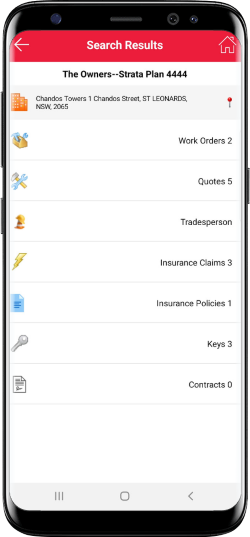
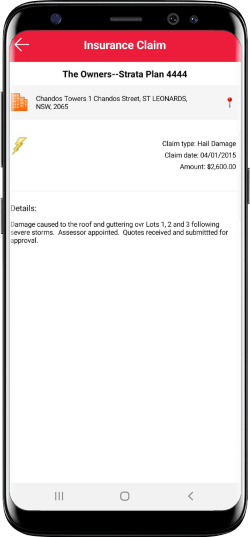
Searching for an Insurance Policy
-
Complete either an R&M search by property
-
To view active insurance policies click Insurance policies
-
A list of active insurance policies is displayed
Searching for Keys
-
Complete either an R&M search by property
-
To view key details click Keys
-
A list of CP and General Key details from the Key register is displayed
Searching for Contracts
-
Complete either an R&M search by property
-
To view current contracts click Contracts
-
A list of current contracts from the Contract Register will be displayed
Reminders
-
Based on your Strata Master Reminder preferences the top 50 reminders can be accessed in Strata Mobile
-
Where your Reminder configuration is set to show on login, the reminders will be displayed when logging in to the app, otherwise they can be accessed from the menu
Help
About
You are able to view the current installed version, setup instructions and a link to the Setup and Use document, and look at what is new in the current version of the app.
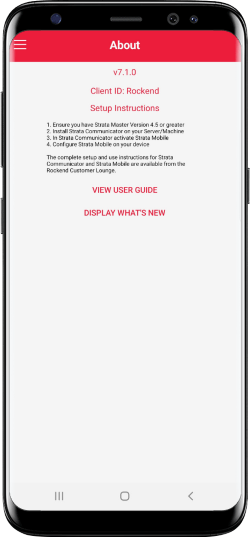
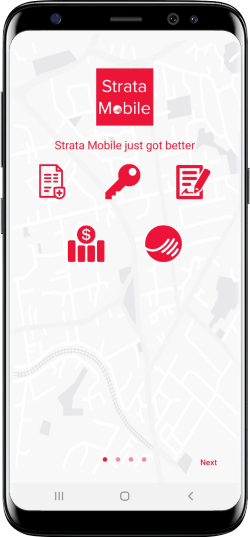
Access Using Touch ID for iPhone
Once you have logged in to Strata Mobile, where there has been no activity in app and you need to log back in you are able to unlock the app with Touch ID if you have previously set up this feature on your device.
The password is not retained in Strata Mobile so once the app is closed you will need to use your Strata Master password to log back in.
Frequently asked questions
An employee has left my agency, how do I stop their access to our agency’s contacts with Strata Mobile?
All Strata Master users in your database can have access to STRATA Mobile using their STRATA Master password. Changing their password will ensure that they no longer have access to STRATA Master contacts through STRATA mobile.
I receive this error when I attempt to login to my Strata Master Database in Strata Mobile, “The agency did not respond to the request.”
This login error may occur if Strata Communicator services are not running. The "Strata Communicator Installation Guide" will assist in determining which services are not running and provide guidance for resolving the problem.
How do I log out of the app?
Once the app has not been used for 5 minutes it will automatically log you out.