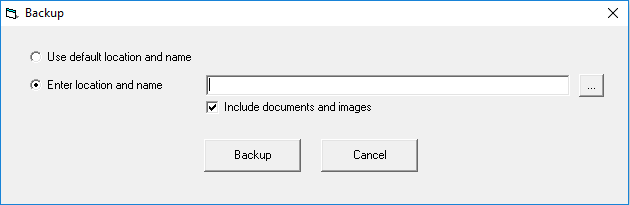How to create a Backup in Strata Master
Backing up your data in Strata Master is incredibly important. There are various reasons why your computer or server may fail, and ensuring your data is appropriately backed up and stored is imperative.
To create a backup in Strata Master, please follow the steps below:
- Navigate to the File Menu
- Click Backup
- You will have 2 options. Either Using the default location and name, or entering your own location and name.
- Default Location and Name
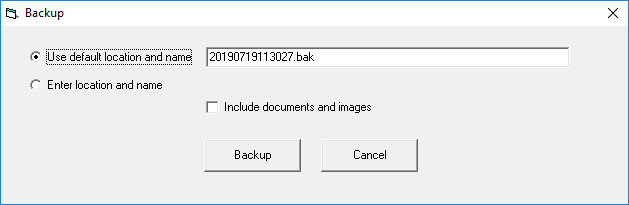
This will create the backup file at a predetermined location. This location can be set by navigating to Configure > Display & Set Config Values and then clicking the Backup tab.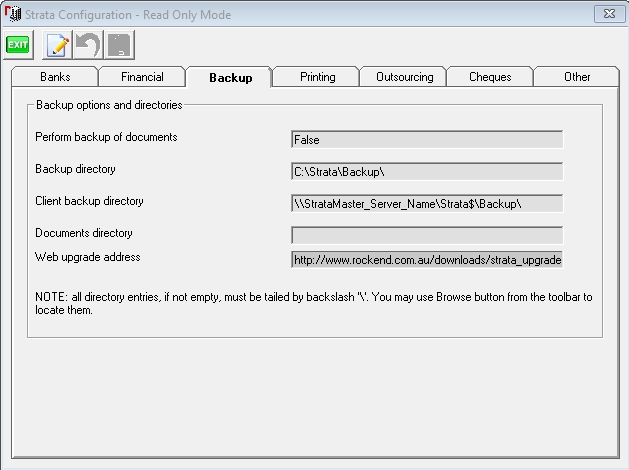
- The 'Backup directory' is the physical location of your Strata Master backup folder, relative to the Strata Master server. The default Strata Master installation folder is normally C:\Strata and the C:\Strata\Backup folder is the default location for the backup files. Strata Master may be installed to a different location on your server. On your server, check the properties for the Strata Master icon to confirm which folder Strata Master is installed into. If you browse to that folder location, you should find a folder called Backup, and that folder should contain your previous backups.
- The 'Client Backup Directory' is the location of your Strata Master backup folder relative to a workstation. Using a UNC path to the Strata$ share on the Strata Master server is preferable to using mapped drive letters which may not be the same for all workstations and will probably be incorrect for the Strata Master server.
- Note that both the above paths, point to the same location on the Strata Master server. The \ at the end of the path names is also required.
- Simply go into edit mode and click the
 button to browse for the location that you wish to save your backups to.
button to browse for the location that you wish to save your backups to. - Enter Location and Name
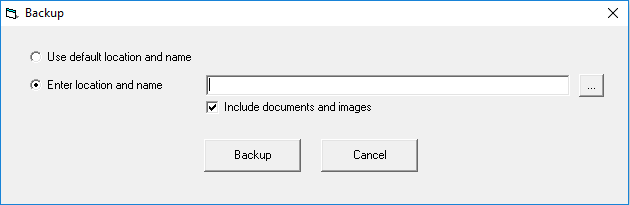
Here you can browse to a location of your choice to save your backup file. Just click the button and search for the location you wish to backup to. We highly recommend creating a backup on an external device such as a USB drive that is kept off premises. This is to protect you against issues that may occur within your office.
button and search for the location you wish to backup to. We highly recommend creating a backup on an external device such as a USB drive that is kept off premises. This is to protect you against issues that may occur within your office.
- Default Location and Name
- Once your backup location is decided, tick the box to include documents and images in the backup, or leave blank for a backup of only data.
Note: For File Smart users, documents are stored in File Smart and there will be no option to backup documents from within Strata Master. - Finally, click backup to complete the process.
Best Practice Backup Recommendation
We advise that in order to protect your business and your data, that you implement best practice backup procedures. This would involve taking DAILY backups to be stored off premises at a secure location. Please view our Top Tip located here for a more complete guide to data security.
It is also recommended that back ups be performed prior to cancellations, adjustments or any other editing that done where the process is not familiar or where the process is being done to correct financials. This is the advantage of a desktop platform. It allows you to restore to the back up if your work is interrupted, or errors made.
Additionally, we recommend that your IT Provider configures a separate backup routine on the server, additional to the above. This should include all files and folders in the Strata$ share as well as the SQL Database (Usually called STRATA).

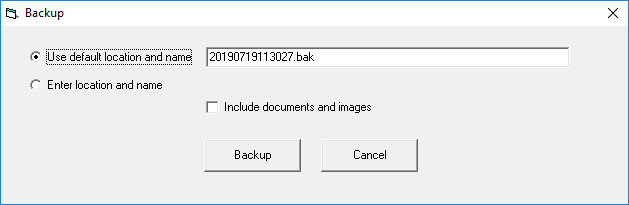
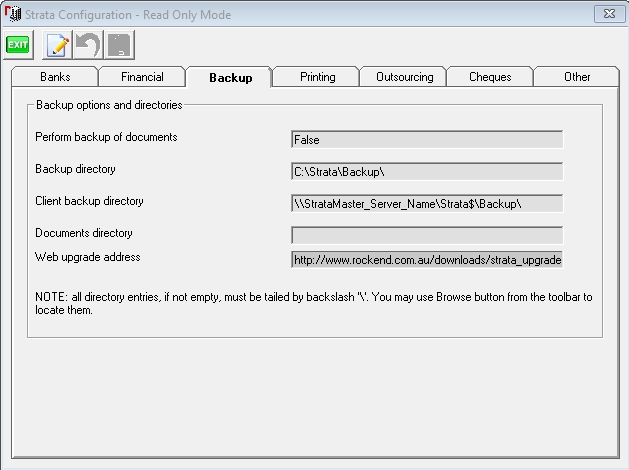
 button to browse for the location that you wish to save your backups to.
button to browse for the location that you wish to save your backups to.