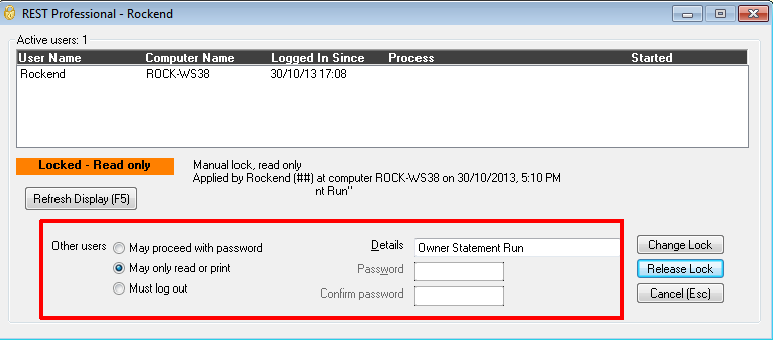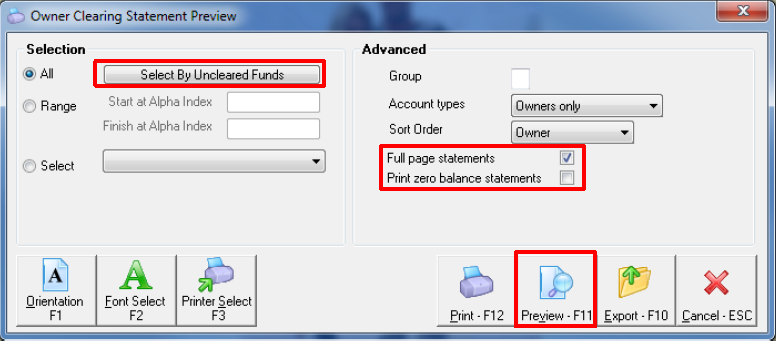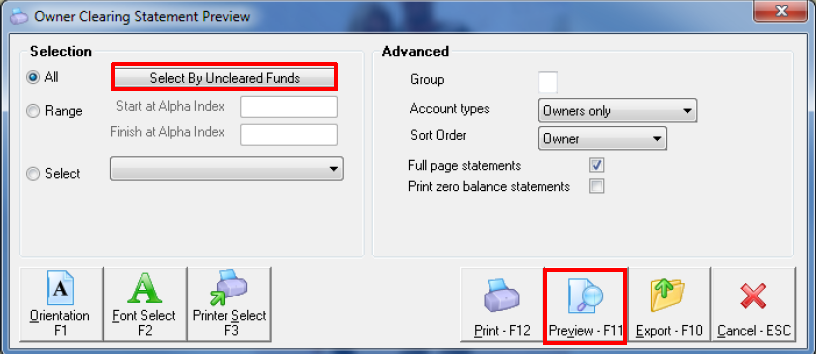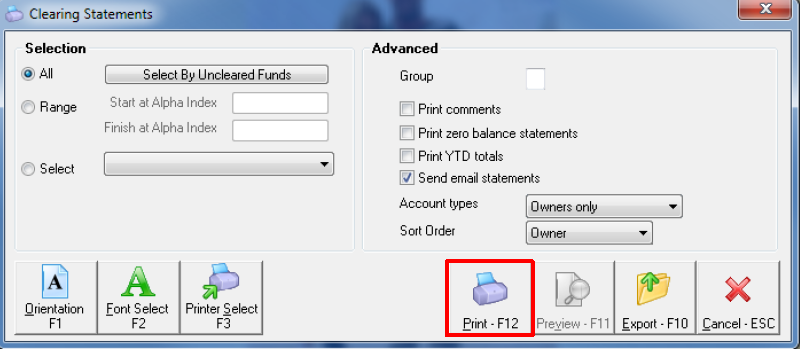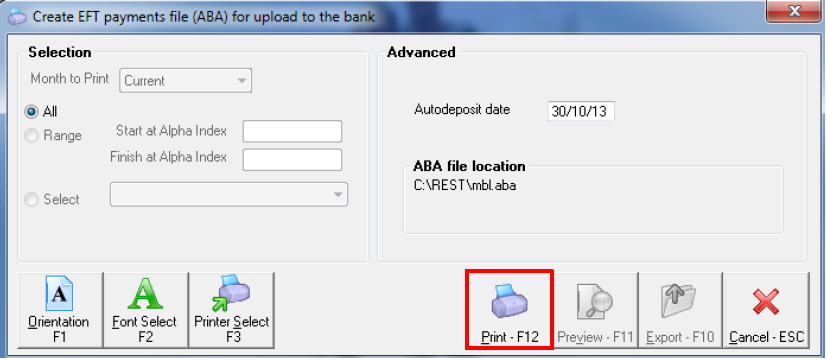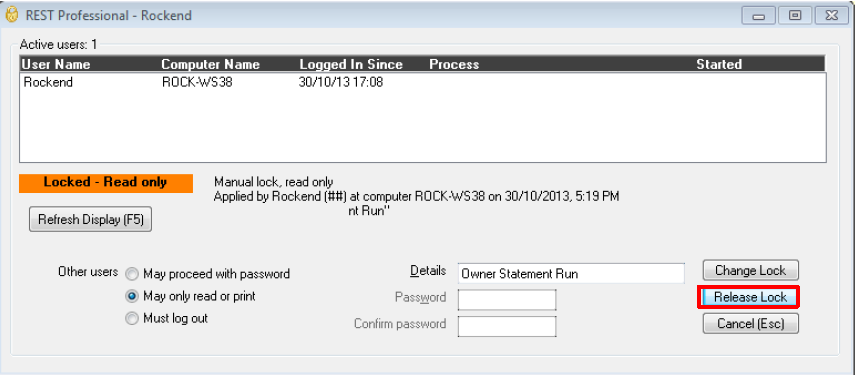Clearing Statements and Payments Procedure
Overview
Clearing Statements show only those transactions since the last clearing statement. There may be several cleared statements during the month. Once the statements are printed, you are asked whether to process the payments. The cheques are then printed, the electronic funds transfers are processed, the owner ledgers are updated and the statement will be cleared.
Steps
We recommend the Clearing Statements & Payments to be processed as follows:
- Go to Cashbook > Bank Reconciliation and Complete a Bank Reconciliation. This will ensure your bank balance is up to date and the Owners are being paid the correct funds
- Apply a System Lock. This is optional but will ensure that no other users are able to use REST and alter any information that may be sent to the owners during the Statement Run. Go to Other > Active User List > Enter reason "Owner Statement Run" > Apply lock
- Complete a backup of your current data. Go to Files > Archive > Backup and select to back up your Current Data. It is recommended you rename your backup to BeforeOwnerStatementRun.dat.zip
![]() Always run the Automatic System Recovery when backing up.
Always run the Automatic System Recovery when backing up.
- Printing off your Clearing Statement Preview will allow you to check your Owner Trial Statements. Go to Reports > Owners > Clearing Statement Preview
- If you pay your owner by groups, enter the group
- If you pay your owners by cleared funds, click on Select by Uncleared funds and select the owners to withhold the statement or tick ‘Do not print statements for all owners with uncleared funds’ (A list of all the owners selected by you, {all, range, selection, group etc.} is displayed on the screen along with the owner balance and the balance of any uncleared funds)
NOTE: If you have selected the System Option to ‘Display uncleared funds’ in statements and balances you will see this button on your screen. (This can be set up through Other> Utilities> System Options > Statement/ Reports Tab. You will require a response code from Rockend to set this up)
![]() Print Zero balance – Un-tick print zero balances so REST only displays owner with funds to payout during this Payment run. Tick Full Page Statements and now check this report and choose who you will/won’t payout.
Print Zero balance – Un-tick print zero balances so REST only displays owner with funds to payout during this Payment run. Tick Full Page Statements and now check this report and choose who you will/won’t payout.
- Once you have thoroughly checked through and chosen your owners to be paid, you can now print the Owner Statements and Process Payments. Go to Reports > Owners > Clearing Statements and Payments
- Select by Uncleared Funds (Ensure you check the box ‘Do not print statements for all owners with uncleared funds’ or tick the specific owners that are not to be paid)
- Print Zero balance – Un-tick print zero balances so REST only displays owners with funds to pay
- Select Account Type – Owners Only
- Group – Select a Group if applicable
- Print YTD totals – Un-ticked
- Print Global Comments – Tick the check box if applicable
- Send e-mail statements – Select this option to send e-mail statements to those owners that have the e-mail option turned on in Owner Details
- Sort Order – If this option has been selected in System Option, choose the order in which you wish to print the statements
![]() If you do not click on the uncleared funds grid, all owners selected will be paid.
If you do not click on the uncleared funds grid, all owners selected will be paid.
- Click Print-F12
Finally, just follow the prompts on each of the following pop up screens to print the statements with cheque attached for owners who receive a cheque & also print the statements on plain or letterhead paper for owners who receive electronic funds transfer (EFT).
- Create the EFT File (ABA) For Upload To The Bank. Go to Transactions > Create EFT File (ABA) for upload to the bank and click Print-F12
- Release your System Lock. Go to Other > Active User List > Click on Release Lock and then click Cancel