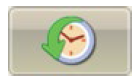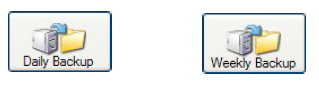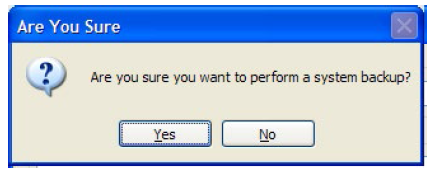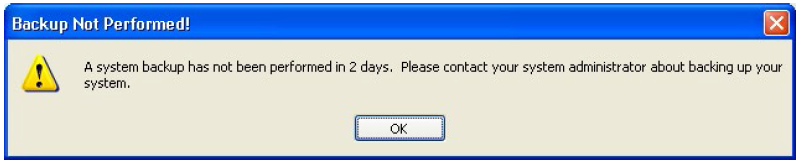fileSMART Backups
Overview
As part of your disaster recovery plan, it is essential that you perform regular backups of your fileSMART system so that Rockend and/or your IT technicians can restore your data and get you operational in the quickest possible time. Your data can be lost due to a number of events which you should be prepared for including situations such as: data corruption, virus infection, computer failure, and destruction of your office or equipment from fire, flood, vandalism, theft, or power surges.
 PLEASE NOTE: You are responsible for backing up and protecting your own data.
PLEASE NOTE: You are responsible for backing up and protecting your own data.
With respect to your fileSMART data, there are two options.
Option 1: Third Party Backup Software
Implement an automated backup process using a third-party product which is able to back up live SQL databases and, ideally, take a snapshot of the entire PC.
We recommend Shadow Protect or something similar.
The backup needs to be stored securely and regularly tested to ensure it can be accessed in the event of a disaster.
Discuss the options with your IT technicians who would be responsible for setting up, maintaining, and monitoring the backup strategy. If you already have a backup strategy for your office servers, fileSMART may already be included. All fileSMART data is contained in the main AS_Files folder on the fileSMART server.
Option 2: Built- in / Manual Backup
NOTE: This option is only designed for small implementations, over time your document archive will grow to a point where a manual backup becomes unreasonably slow. Whilst this speed can be improved by running the backup from the fileSMART Server, it is recommended to implement Option 1: Third Party Backup Software.
For example if your document archive is around 10G in size, you could be waiting 20 minutes for your backup to complete.
The built-in / manual backup allows an authorised person to login to the software on the fileSMART server and select either a network or external hard drive path to back up to.
This process is manual and cannot be automated which means that someone will have run the backup daily. It backs up the SQL databases and then creates a single zip file of the AS_Files\eLinkArchive folder.
We recommend using two removable hard drives that are alternated daily and the spare drive taken off site every night.
The procedure for doing a manual fileSMART backup follows.
Note:
- These backups must be done on the fileSMART Server.
- You can not copy the as_files\elinkarchive folder directly. The database files will be in use which will prevent them from being copied.
fileSMART Manual Backups
A manual backup of your fileSMART databases should be done every day, preferably to a removable hard drive or to your main server if that is backed-up daily. We recommend using two removable hard drives that are used on alternate days. The backup medium should be taken off site every night.
The method of backup described here cannot be automated. It has to be started manually each day using the method described below. Your IT support people may have set up an automated backup strategy using third-party software. This may be in addition to the manual backup or in place of it.
Manual Backup
![]() These backups must be done on the fileSMART Server.
These backups must be done on the fileSMART Server.
Select one day of the week to always do a Weekly Backup. On the other days complete Daily Backups. The only difference between a Daily Backup and a Weekly Backup is the length of time the backup file is retained on the backup medium.
- When you do a Daily Backup, any Daily Backup files on the same medium older than 7 days are deleted.
- When you do a Weekly Backup, any Weekly Backup files on the same medium older than 28 days are deleted.
To conduct a manual backup:
- Ensure all users are logged out of fileSMART Archive and remain out until the backup is complete. If users are logged in during a backup, the next time they try to do something in fileSMART Archive a message will display saying a backup is in progress and they will be forced exit.
- Connect a backup device to the machine e.g. A removable hard drive.
- Log in to fileSMART Archive using a login with backup rights.
- Click the Backup/Restore button in the Control Panel.
The backup panel displays:
- Confirm the Daily Backup Files Path and the Weekly Backup Files Path are correct. When set they shouldn’t need to be changed.
- Select the Delayed Start checkbox and set the time if you want to the backup to occur after hours.
- Leave the Enable Retention Control selected.
- Click the button for the backup you wish to complete
- Daily Backup
- Weekly Backup
- Click Yes to the prompt that displays confirming you wish to complete the backup.
- If you set the delayed start, a timer displays showing the time remaining until the backup will start. Clicking Cancel stops the backup.
Note: It is your responsibility to ensure that the backup is done every day. If a backup is not completed, each user will be prompted with a message on login to
fileSMART Archive until a backup is completed. They can click OK and continue using the program.
- If a backup is not done for 28 days, only Administrative Users can access fileSMART until a backup is completed.
- If your backups are being done automatically by your IT support, the backup reminder feature of fileSMART Archive will be can be disabled by a fileSMART Support Person.