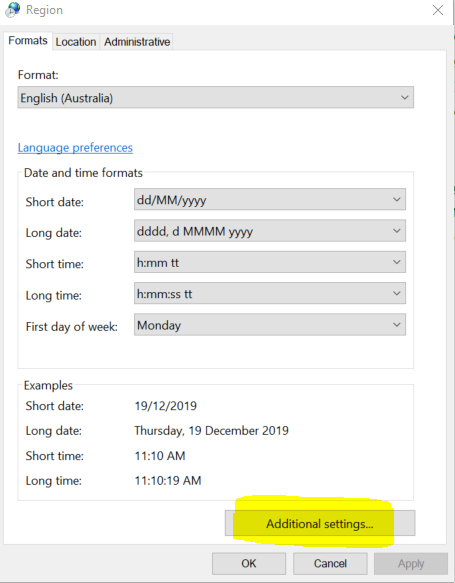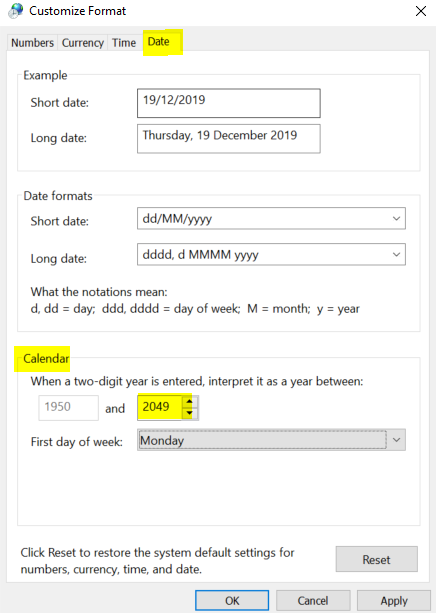Setting Regional and Language date settings for calendar interpretation to work with Rest Professional
Overview
When opening Rest Professional, if your regional and language date settings for calendar interpretation are not set in Windows to what is required by Rest Professional, the below error will be prompted. This setting applies to each individual computer.
See our instructional video here.
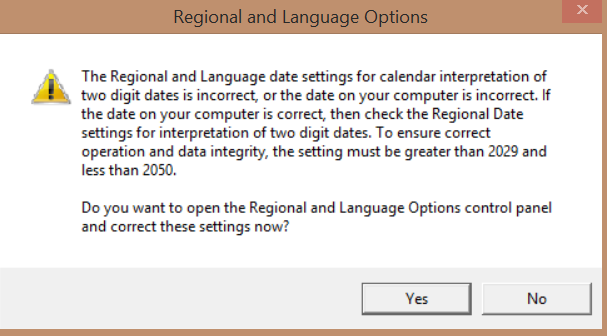
The current date settings for calendar interpretation on the computer in which Rest Professional is operating is not compatible with the calendar interpretation settings that Rest Professional requires.
Please note: If you are on a Citrix or Terminal Server you may need assistance from your IT Support/Technician to make the required changes.
Solution
- When the Regional and Language Options error message appears when opening REST, click on Yes as this will automatically open the Region settings screen on your computer for you.
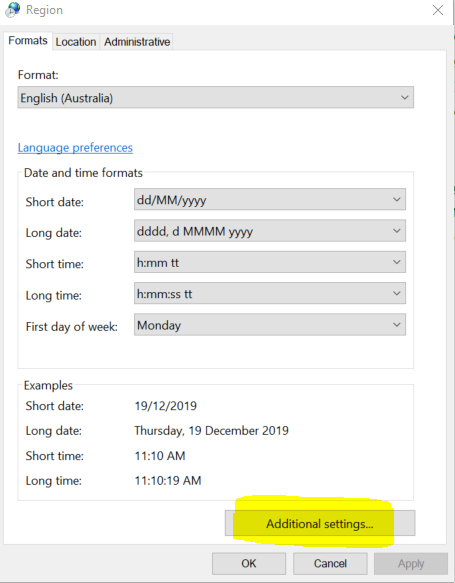
- Click on the Additional Settings button
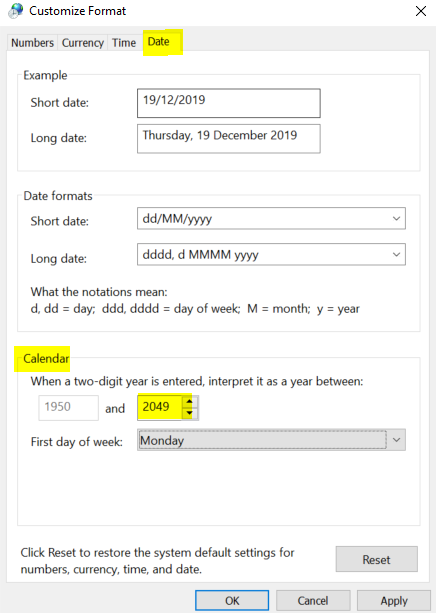
- Click on the Date tab
- In the Calendar section, change the Year to be 2049 as shown above
- Click on Apply and then OK and Exit out of the settings screen
- Open Rest Professional and you should be prompted with the Login screen
- Proceed to log in with your password like normal
Note: This setting is per computer, so the above steps will have to be repeated on all computers that require Rest Professional to login if necessary.
Please note: If you are on a Citrix or Terminal Server you may need assistance from your IT Support/Technician to make the required changes.